General tab of the preferences dialog (shown on the screenshot below) offers a number of options that define how the Port Monitor logs events. To display the tab choose File-->Preferences from the main menu of the Port Monitor or click Preferences button (shown below).
 Preferences button
Preferences button
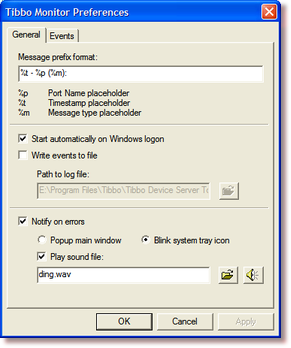
| • | Event prefix format defines how each event in the log will look like. There are three fields that can be added to each event line: |
| • | Port name placeholder (%p). Adding %p to the format string will make the Monitor print the VSP name (i.e. "COM3", "COM4") for which the event was generated. |
| • | Timestamp placeholder (%t). Adding %t to the format string will make the Monitor print current date and time stamp for each event line (i.e. "12/30/03 14 13"). 13"). |
| • | Message type placeholder (%m). Adding %m to the format string will make the Monitor print the type of event (i.e. "INFO", "WARNING", "ERROR") for each event line. |
You can combine the placeholders, for example: "%t- %p (%m): ". This will make the Wizard print all events like this:
12/30/03 15 51 - COM4 (INFO): Port opened
51 - COM4 (INFO): Port opened
12/30/03 15 52 - COM3 (INFO): Port closed
52 - COM3 (INFO): Port closed
| • | Start automatically on Windows logon option, which is enabled by default, starts the monitor application when Windows boots. |
| • | Write events to file option, when enabled, allows you to choose a file to which the Monitor will save all logged events. The Monitor will create a plain text file that can be viewed using any text editor. |
| • | Notify on error option, when enabled, allows you to choose what the Monitor should do if any error events are logged. You have two choices: |
| • | Popup main window. The main window of the Port Monitor will be displayed automatically whenever an error event is registered. |
| • | Blink system tray icon. The main window will not be opened but the Monitor's icon in the system tray will have a blinking exclamation point. |
| • | Additionally, you can enable play sound file option and choice the sound that will be generated each time an error event is logged. |
 Preferences button
Preferences button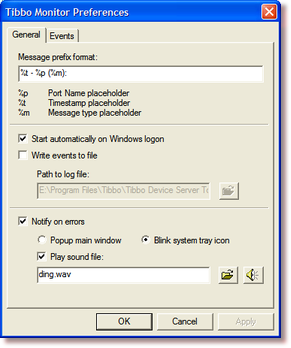
![]() 51 - COM4 (INFO): Port opened
51 - COM4 (INFO): Port opened![]() 52 - COM3 (INFO): Port closed
52 - COM3 (INFO): Port closed