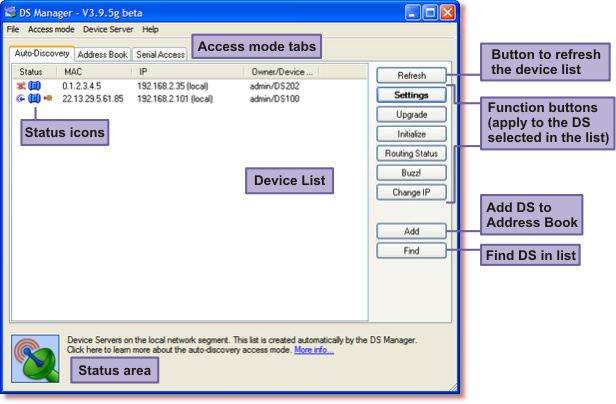|
Device Server Manager (DS Manager) is a part of the Device Server Toolkit.
The DS Manager is used to locate, setup, manage, monitor, and upgrade Tibbo Device Servers ("DS").
|
Shown below is the screenshot of the DS Manager's main window . Click on the picture area to jump to the related topic or select the topic from the list under the screenshot.
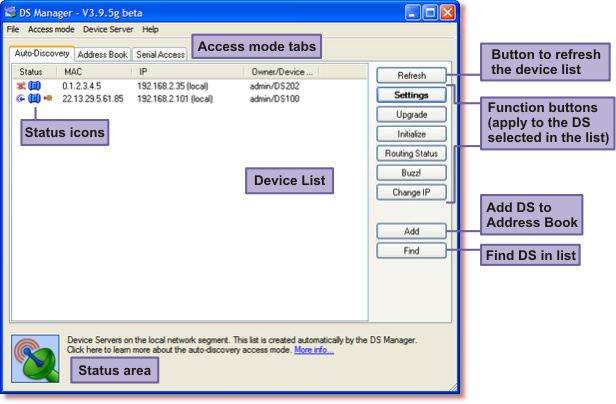
The main window has the following areas and controls:
| • | Status area. When you select a different access mode this area displays a brief mode introduction. Single-clicking on a particular DS in the device list displays extended information about the current status of this DS (auto-discovery and address book access modes only). |
| • | Actions of the following function buttons apply to a single DS (or COM port to which this DS is connected) selected in the device list: |
| • | Settings button opens the settings dialog that allows you to view and edit the settings of a particular DS; |
| • | Initialize button is used to initialize the settings of the DS to their default values; |
| • | Routing Status button (auto-discovery and address book access modes only) opens the routing status dialog that displays additional information on the current DS state (data connection state, amount of data in the routing buffers, serial port setup, etc.); |
| • | Buzz button (auto-discovery and address book access modes only) causes the status LEDs of the DS to "play" a fast-blinking pattern. This can be used to match a particular entry in the device list to an actual physical device; |
| • | Change IP button (auto-discovery mode only) is used to assign new IP-address to the DS over the network (using MAC-address of the DS as a reference). |