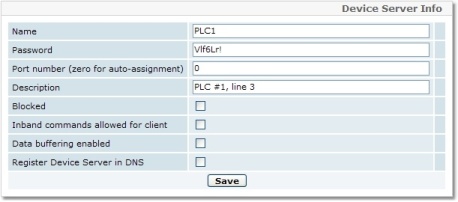Before a Device Server can communicate with the LinkServer, it must be registered with the LinkServer. There are two ways to register a DS: automatically and manually. For our purposes, we will use the manual method:
| • | Before you begin, make sure you're logged on as the user you've created in the previous step. In our examples, this user will be called johndoe. |
| • | Once logged on as johndoe, click Device Servers in the top bar. |
| • | Next, click "Add Device Server" (Also on the top bar, one line below the main commands). |
| • | The Device Server Info screen will appear: |
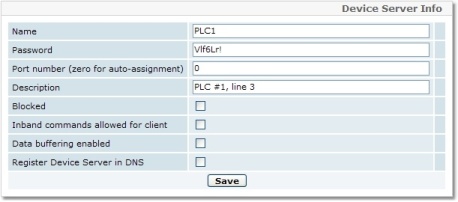
| • | Select a name for the Device Server which you will be able to easily recognize in the list. Note down this name for later. |
| • | Select a password you will remember (for our example, this is Vlf6Lr!). It has to be at least 4 characters long. Remember this password, as you will need it in the next step (Configuring a Device Server). |
| • | Leave the other entries at their default values. |
| • | You will now find yourself back at the Device Servers page, and your device will show up on the list. Note down the number under the port column. You will need it for later (for Configuring a Virtual Serial Port). |