Address Book Access Mode
Can't access your Device Server in the address book mode? The device list shows "no response" or "unknown device" status? See troubleshooting!
|
Address book access mode is selected by choosing the "Address Book" tab in DS Manager'smain window .
In this mode the DS Manager displays a manually created list ("the address book") of Device Servers. Each entry in the list specifies the IP-address (and port number) at which the DS is (supposed to be) located or through which the DS can be accessed. The address book is edited using three buttons - Add, Remove, and Edit . You can also divide the book into Device Groups, which can be managed via the Groups button.
Address book mode allows the DS Manager to communicate both with local and remote Device Servers (i.e. located behind the routers)*. Since local Device Servers can easily be accessed using the auto-discovery access mode the primary use of the address book mode is to access remote Device Servers.
Modern routers offer a bewildering array of routing arrangements and security (firewall) options. To adjust for all this complexity the address book mode provides a flexibility of defining access parameters separately for each entry in the list. This includes, apart from the IP-address, the access method and the access port number .
In the address book mode the device list always displays all entries from the currently active group in the address book (this is different from the auto-discovery mode which only shows online devices). Each time Refresh button is pressed the DS Manager verifies which Device Servers are online and reflects this by displaying an appropriate icon for each entry in the list. Status area under the device list displays extended status information for the DS selected in the list .
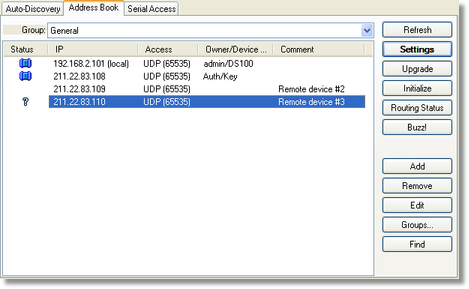
In the address book mode the device list has the following fields:
| • | Group listbox allows you to select and manage Address Book device groups. See Managing Address Book Groups (Groups button). |
| • | DS status icon. See DS status icons for more information. Since the address book consists of addresses, not actual devices, there is no guarantee that there is definitely a functioning DS at each specified location. On the sample screenshot above no device is found at location specified by line 3 (no status icon displayed) and unknown device (not a Tibbo Device Server) is found at location specified by line 4 ( |
| • | IP-address of the DS itself or the forwarding IP-address on the router through which this DS can be accessed (this depends on the router setup**). Comment next to the IP-address shows whether the DS is local (otherwise it is remote). If the DS is running with DHCP enabled the note "DHCP" is also displayed next to the IP-address. |
| • | Access method and programming port number of the DS itself or the forwarding port on the router through which this DS can be accessed (this depends on the router setup**). Access parameters for the address book mode topic provides detailed info on the subject. |
| • | Owner name and device name fields displays the data from the Owner Name (ON) and Device Name (DN) settings of the DS. The purpose of these settings is to simplify distinguishing between the Device Servers in the device list. |
| • | Comment field (unlike owner name and device name) is associated with the address book entry and is stored on the PC. |
Device list of the address book mode is not sorted and is kept in the original order of entry. You can sort the list by clicking on the field headers (Status, IP, Access, etc).
Programmer's info:
In the address book access mode broadcast commands are not used. Clicking Refresh button makes the DS "poll" each address book entry individually. Polling consists of sending a PING and (if there is a reply to the PING) an Echo (X) command . If there is no reply to the PING no response status is displayed for this DS. If there is a reply to the PING but no reply to the Echo (X) command then the DS Manager assumes that this is an unknown device .
Notice that address book entries with inband access method are not polled at all when you click Refresh (see access parameters for the address book mode ).
* Ability to access remote Device Servers also depends on the configuration of the network, routers, and Device Servers.
** Here we touch on a very complicated subject. Modern routers offer a bewildering array of setup options. See AN009. WAN Basics for further details.