Establishing a Serial Connection with a Device Server
This section covers connecting the Device Server serially to the computer, using a cable, and configuring HyperTerminal to connect to it.
Selecting The Correct Cable
The cable used for direct serial communication with the Device Server should be a cross cable . This means pin #2 goes to pin #3 on the other end. And #3 goes to #2, and #7 goes to #8, and #8 goes to #7:
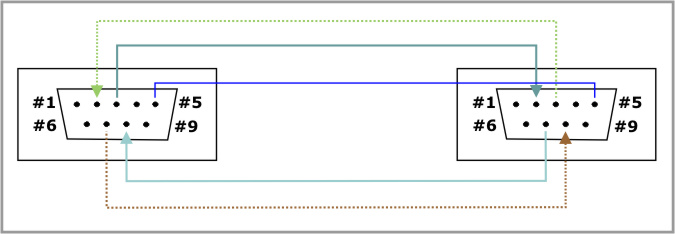
Like so. Both of the connectors for this cable should be "female". Tibbo makes exactly such a cable, called WAS-P0005(B) DS-to-PC Serial Cable .
Configuring HyperTerminal
After connecting the proper cable to the Device Server and to your computer, it's time to continue configuring HyperTerminal . We continue from where we left off on Setting Correct Parameters on Startup . In the next window, open the Connect using drop-down, and select COM1 (assuming you connected the DS to COM1):
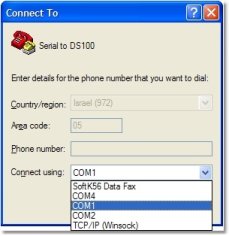
The next screen deals with serial settings. Here you have to select the correct serial parameters.
What are the
correct
serial parameters?
When talking about correct serial parameters, it is important to understand two things:
1) If you would like to program the DS serially, the correct settings are 38400, 8, N, 1 (like in the screenshot below). These are the correct settings for the Serial Programming method.
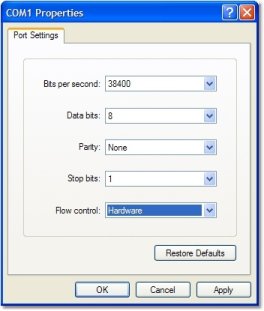
2) If you would like to simply communicate using the DS, the correct settings are those which were configured using the DS Manager or Connection Wizard for this DS. They can be 38400, 8, N, 1 but they can also be different.
After setting the correct parameters, click OK. That's it! You've now established a serial connection with the DS100. Continue on to Sending Commands To the Device Server or Using HyperTerminal to Test a Connection .