Editing DS Settings (Settings Button)
Internal settings of DS are viewed and edited in the settings dialog . This function is available in all access modes .
To open the settings dialog either double-click on the DS in the device list (COM port to which the DS is connected if you are in the COM access mode ). Alternatively, you can single-click on the DS (COM port) in the device list and then press the Settings button .
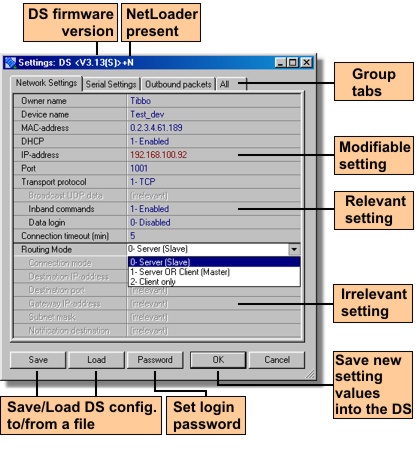
When the settings dialog is opened it reads out current values of all settings available on the DS and displays them in a setting table . All settings are divided into groups and each group is placed on its own group tab . Dialog caption displays the version of firmware running on this DS. If "+N" is displayed next to the version number then this means that the NetLoader is present and the firmware of this DS can be upgraded through the network.
Settings dialog can correctly display the settings for Device Servers with different application firmware versions- correct setting table will be displayed for each supported firmware version. The list of settings available in different firmware versions comes from the *.sdf files ("setting definition files") located in the /sdf subfolder of the DST's program folder.
The only setting that is not shown in the table is the Password (PW) setting . This setting defines the login password that will have to be entered when you want to access the DS through the network (i.e. open the settings dialog , upgrade or initialize the DS, or change the IP-address ). Click Password button to set the password (edit the Password (PW) setting ).
Relevance (or irrelevance) of certain settings depends on the current values of other settings. Setting reference section describes which settings "depend" on which other settings. Additionally, some settings can be relevant but their value can be modified automatically by the DS.
The settings displayed in the table may be in one of the following three states:
| • | Relevant- setting name and its value appear in solid black. This means that the setting can be edited. |
| • | Irrelevant- setting name is grayed and the line "[irrelevant]" is displayed instead of the setting value. This means that the setting is currently irrelevant and cannot be edited. To edit such a setting make it relevant first by adjusting the values of other settings. For example, the Gateway IP-address (GI) setting is shown as irrelevant on the screenshot above because the Routing Mode (RM) setting is 0 (server). Select the Routing Mode of 1 (server/client) or 2 (client) and the Gateway IP-address will become relevant. |
| • | Modifiable- setting name is shown in solid black and the setting value is shown in dark red. This means that the setting can be edited but the new value can be automatically overwritten by the DS. For example, the IP-address (IP) setting is relevant at all times but when the DHCP (DH) setting is 1 (enabled) the DS will overwrite original IP-address with the (new) address supplied by the DHCP server. |
The settings dialog also lets you save current values of DS settings into a file (click Save button ) and load setting values from file (click Load button ). Configuration files have the .ds extension.
Programmer's info:
The DS Manager reads and writes the values of settings using the Get Setting (G) and Set Setting (S) commands.
In case of network access (auto-discovery and address book modes) the DS Manager has to login first (open the network programming session ) and this is done using the Login (L) command . Serial programming (COM access mode ) doesn't require this step.
Network programming sessions and serial programming are ended either with Reboot (E) command (this makes the DS "recognize" new setting values) or with Logout (O) command (no reboot).