Building, Uploading, Running
Once you are done coding your project, it's time to build, upload and run it.
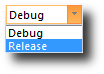 Make sure that the Debug mode is selected in the drop-down on the debug toolbar (View > Debug Toolbar).
Make sure that the Debug mode is selected in the drop-down on the debug toolbar (View > Debug Toolbar).
You will need this later when I introduce you to Debugging.
At this point...
- ... If you are using Tibbo hardware, make sure it is on and connected to your PC's LAN segment, as explained in Preparing.
- ... If you are using the TiOS Simulator, start it by selecting Debug > Start TiOS Simulator from TIDE's main menu...
- ... and make sure you have the Use WinPCap option of the Simulator enabled (Simulator > Options to access), and that the correct Ethernet interface is selected in the drop-down. This should be the Ethernet interface through which the "Simulator's" PC is connected to the network. You MUST have this PC connected to the network via the Ethernet interface. Using other interfaces, such as Wi-Fi, will prevent the Simulator from being able to communicate on the network. All this is explained in Network Communications on the Simulator.
 Now select Debug > Run (or press [F5]).
Now select Debug > Run (or press [F5]).
The project will compile, and the Output pane (View > Output) will show any errors.
If compilation doesn't yield any errors, TIDE will start uploading the compiled binary onto the target.
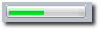 The status bar will show you the upload progress (although for this simple app it will probably be instantaneous).
The status bar will show you the upload progress (although for this simple app it will probably be instantaneous).
Once the upload finishes, TIDE will instruct your device (or the Simulator) to start executing.
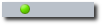 A small green ball will keep moving left and right in the status bar. This is the debugging heartbeat indicating that your device (or the Simulator) remains accessible to TIDE.
A small green ball will keep moving left and right in the status bar. This is the debugging heartbeat indicating that your device (or the Simulator) remains accessible to TIDE.
