Preparing
If You Have a Tibbo Device (Such as the TPS2L)
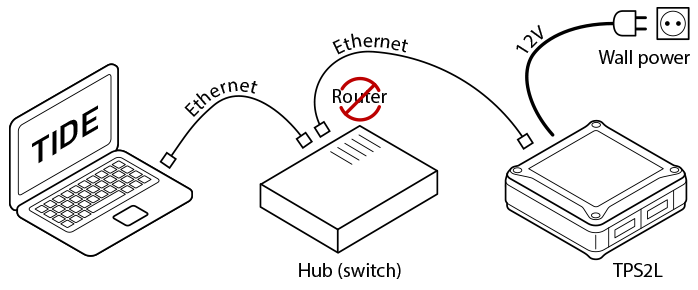
- Connect your TPS2L to the wall power outlet (using a Tibbo-supplied adapter).
- Connect the TPS2L to your Ethernet LAN (i.e., a hub or switch). There should be no routers or bridges between your PC and the TPS2L. Only hubs/switches are OK.
- Install Tibbo IDE (TIDE) — you can download it here: https://tibbo.com/support/downloads/tide.html. You will be prompted to install WinPCap as well; click Yes.
If You Are Using the TiOS Simulator
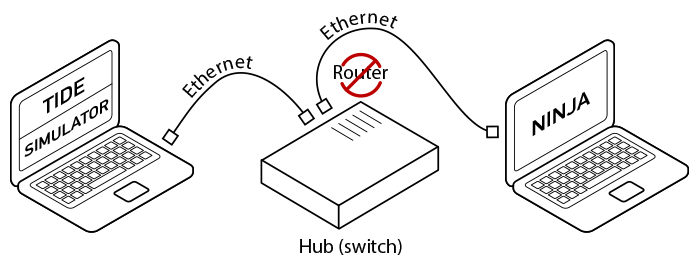
Certain networking limitations pertaining to the simulator prevent you from getting through this tutorial using just one PC. To test the TCP echo application you are about to create, you will need at least two PCs.
Install TIDE and the TiOS Simulator on the first PC, and install IO Ninja (our terminal/sniffer software that we will use in this tutorial) on the second PC.
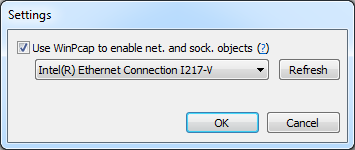
For things to work, you MUST check the Use WinPCap checkbox, found in the simulator's Settings Dialog (Simulator > Settings). You must also select the correct Ethernet interface in the drop-down menu. This should be the Ethernet interface through which the simulator's PC is connected to the network. You MUST have the simulator's PC connected to the network via the Ethernet interface. Using other interfaces, such as Wi-Fi, will prevent the simulator from being able to communicate on the network. All this is explained in Network Communications on the Simulator.
 If the Use WinPcap checkbox appears disabled, this means that the WinPcap driver is not present on your system.
If the Use WinPcap checkbox appears disabled, this means that the WinPcap driver is not present on your system.
In this case, run the TIDE and/or TiOS Simulator installer and, when prompted for WinPCap installation, choose to install it.
