Files Pane
View > Files to show/hide this pane. See also: Working With TIDE Projects, Browser-Project Pane, Language Element Icons.
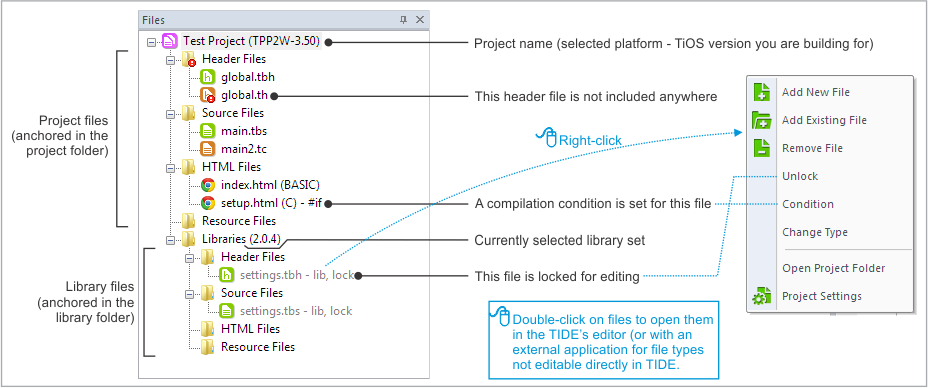
This pane displays the project files of the currently opened project. Project files are grouped into two large branches in accordance with the two base locations existing for each project:
- The project folder
- The source library set folder (notice how the currently selected library set version is displayed next to the Libraries leaf)
- Header files. It's important to realize that header files must be included from source (and other header) files using the include statement in BASIC or #include preprocessor directive in C. In fact, header files are listed in the project tree for your convenience only. TIDE marks the header files that are not included from anywhere with a red "!" icon.
- Conditional compilation. Right-clicking a file and selecting Condition allows you to set a condition for including this file into or excluding it from the build. Conditions cannot be set for header files, as these files must be manually included in the build using the (#)include statement/directive.
- Changing file type. This is done by right-clicking a file and selecting Change Type. See File Types for more information.
- File locking. Files can be locked and unlocked for editing. To achieve this, right-click a file and select Lock or Unlock. Library files, when added to the project, are locked by default. We recommend against unlocking and editing them. It's a very bad practice to edit a library file directly. Want to modify a library file? Copy it into your project's folder first!
