Adding Files, Understanding Base Locations
Each project is anchored in two base locations:
- The project folder, where the .TPR project file resides.
- The source library set folder.
The base location is like a starting point from which TIDE looks for a file. File paths in the .TPR file are specified relative to the base location. Typically, all project files (excluding libraries) reside in the project folder.
If you specify a file outside of the project folder, TIDE will remember the relative path from the project folder to the file. Moving the project folder to another location won't change that: When the project is opened at the new location, TIDE will attempt to use the remembered path relative to the new location.
It is not possible to specify an absolute location for the files in the project tree. However, it is possible to specify a relative or absolute path with the include statement.
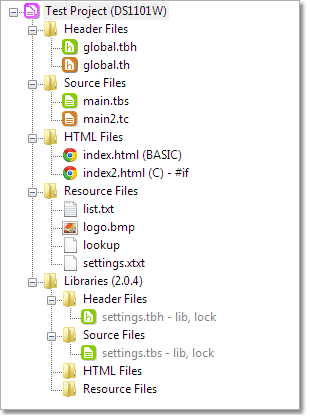
The project tree shows each file as anchored in the project folder or the library set folder. Note how all library files appear in a separate tree branch called "Libraries." The number next to the Libraries tag is the currently selected library set.
 File > Project Files > Add New File: Adding a new file to a project always uses the project folder as a reference.
File > Project Files > Add New File: Adding a new file to a project always uses the project folder as a reference.
 File > Project Files > Add Existing File: Adding an existing file to a project allows you to choose the base location (project or libraries).
File > Project Files > Add Existing File: Adding an existing file to a project allows you to choose the base location (project or libraries).
 Files added from libraries are locked for editing by default. This is to remind you that it is a very bad practice to alter library files. You can unlock a file (right click > Unlock), but we really don't recommend this. Want to modify a library? Copy the library's files into your project's folder and add them as "your" files (base location = project folder).
Files added from libraries are locked for editing by default. This is to remind you that it is a very bad practice to alter library files. You can unlock a file (right click > Unlock), but we really don't recommend this. Want to modify a library? Copy the library's files into your project's folder and add them as "your" files (base location = project folder).
