Releasing Your Application
So you've created and debugged your application and now it is time to release it into the wild. What do you do?
Building for Release
For deployment in the real world, your application must be built for release.
Release binaries are executed as soon as the device powers up. No debug commands from TIDE are needed (or accepted).
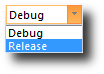 To build a release binary, select Release in the drop-down on the Debug toolbar.
To build a release binary, select Release in the drop-down on the Debug toolbar.
After that, select Build > Build (or Rebuild All, Build and Upload, or Rebuild All and Upload to create and optionally upload a release binary). Whichever method you choose, a .TPC file will be created and saved in the project directory.
Combining With TiOS
The .TPC binary does not include the TiOS firmware.
When you upload it to a device, you need to make sure that the hardware is running a compatible version of TiOS.
"Compatible" means two things:
- The type of device you are uploading to matches the type of device (platform) for which you built your .TPC binary file
- The device's TiOS has the same major revision as the one for which the application was built
The version of TiOS running on the device can be checked via the Device Explorer's Version field; you will see something like "<TPP2W-3.50.05>." In this example, 3.50 is the major revision, and 05 is the minor revision number.
The version of TiOS for which you are building appears in the Files and the Browser-Project panes at the top of the tree next to the platform name.
TiOS versions in TIDE are displayed without the last number; for example: TPP2W, V3.50.

If you build for V3.50, then the compiled application binary will happily run on TiOS devices with firmware V3.50.XX, where XX can be any number.
Many compatibility issues can be eliminated by combining TiOS with the application binary. This creates a known working combination, and you don't have to worry about compatibility issues between the application binary and the device's version of TiOS.
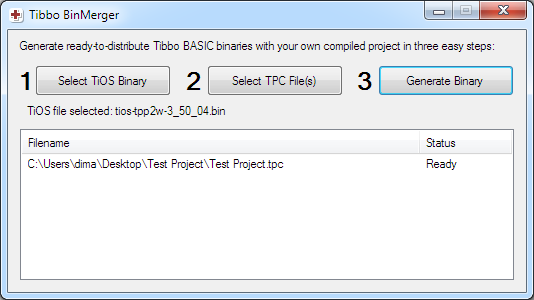
Combined binaries can be created with BinMerger, a utility provided by Tibbo that is available as a web app or can be downloaded here: https://tibbo.com/support/downloads/tide.html.
Using BinMerger is as easy as selecting the TiOS binary that corresponds with the version for which you built, choosing your compiled application binary (a .TPC file that should be in your project folder), and clicking Generate Binary.
TiOS firmware files are, by default, located at C:\Program Files (x86)\Tibbo\TIDE\Platforms\<your platform>\firmware, where <your platform> is the actual platform name (in this case, "TPP2W"). TiOS files are also available here: https://tibbo.com/downloads/basic/firmware.html.
Deploying to Multiple Devices
You can deploy your .TPC binary or TiOS+TPC binary using Device Explorer.
As Device Explorer is a standalone utility that can be installed separately from TIDE, you don't need TIDE to upload to multiple devices.
First, connect any number of Tibbo programmable devices to your LAN and launch Device Explorer. Select one or more devices in the list (use [CTRL]+click or [SHIFT]+click to select multiple devices at once).
To upload a .TPC binary, click Upload and choose Load Application Through the Network. To upload a TiOS+TPC binary, click Upload and select Load Firmware Through the Network.
It is also possible to upload a TiOS+TPC binary through the Monitor/Loader.
Password-Protecting Your Devices
It is a good idea to password-protect your devices when deploying them in the field. Without password protection, anyone with a working understanding of TIDE would be able to upload a different application to your devices!
To set a password for a device, select it in Device Explorer and click Set Password.
Forgot the password? Press and hold the MD button while interacting with your device in TIDE. The password protection will be disabled for as long as the button is pressed. Set a new password while holding the MD button down — this way TIDE will not require the existing password to be entered.
