Configuring a Device
Once you have created an IoT Central application, you need to connect a device.
1. Go to your previously created IoT Central Application page.
2. Click "Add a device."
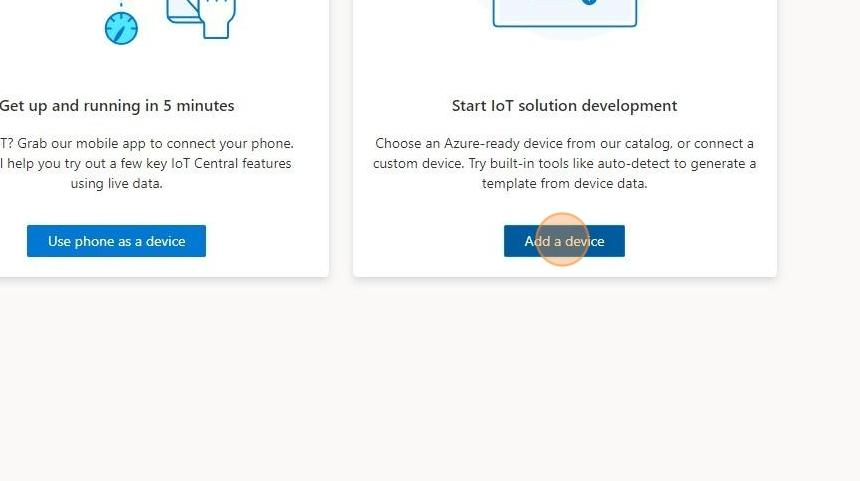
3. Choose a suitable and unique name for your device.
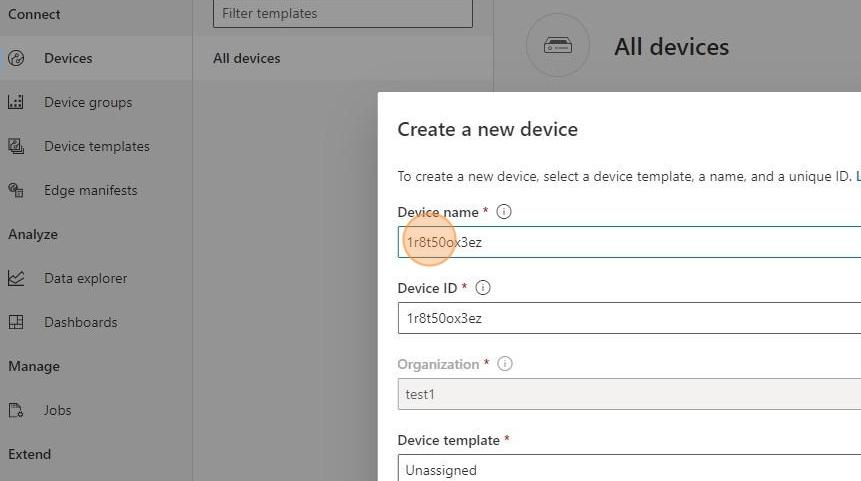
4. Choose a suitable and unique device ID.
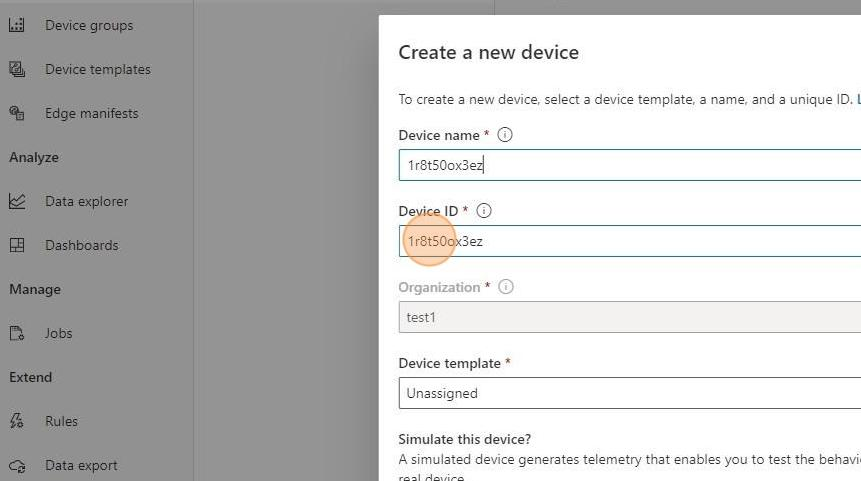
5. Click "Create."
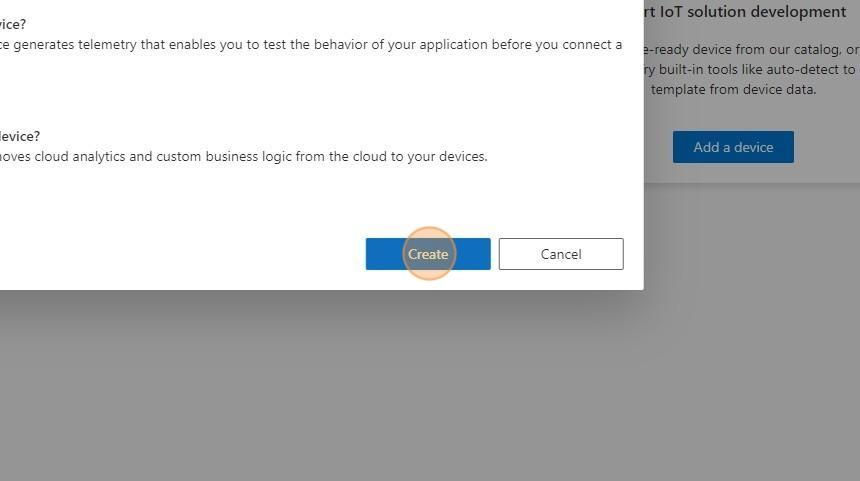
6. Open your device page by clicking on the device name.
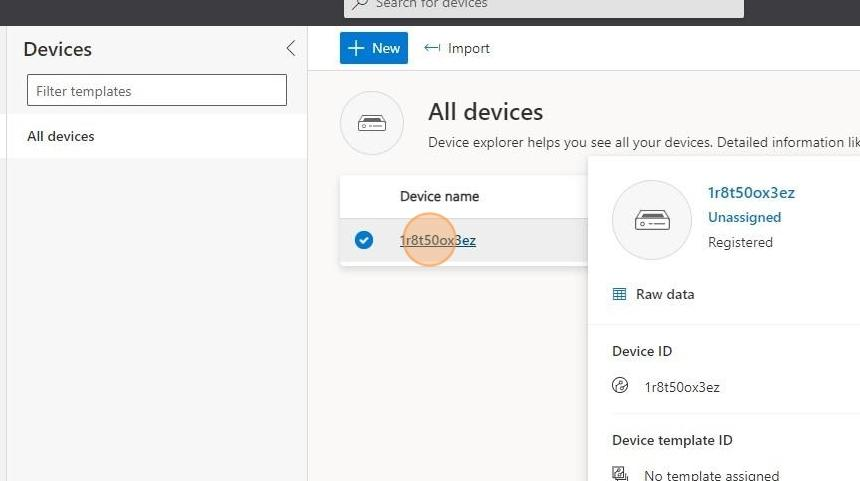
7. Click "Connect."
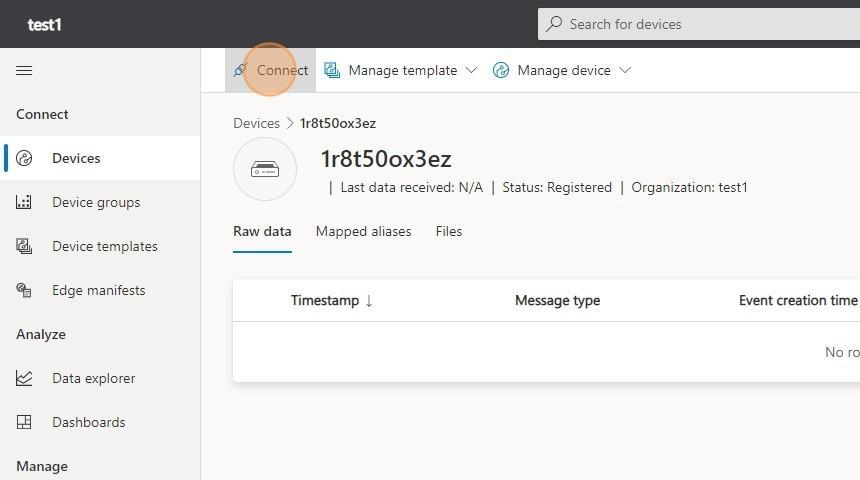
8. Copy the "ID scope."
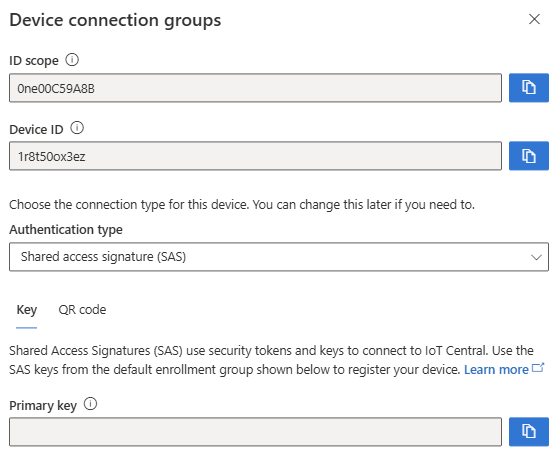
9. Enter the "ID scope" into the Cloud-Azure section of the OSS Companion app's configuration process.
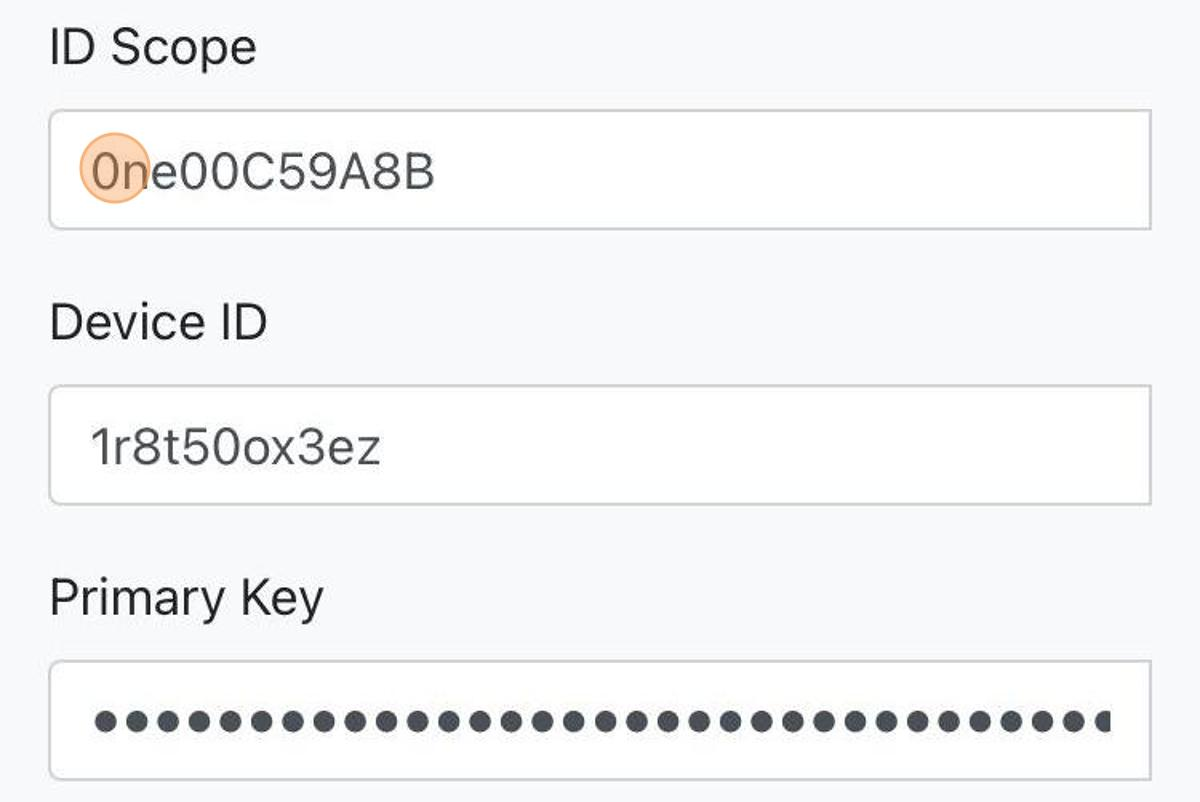
10. Copy the "Device ID."
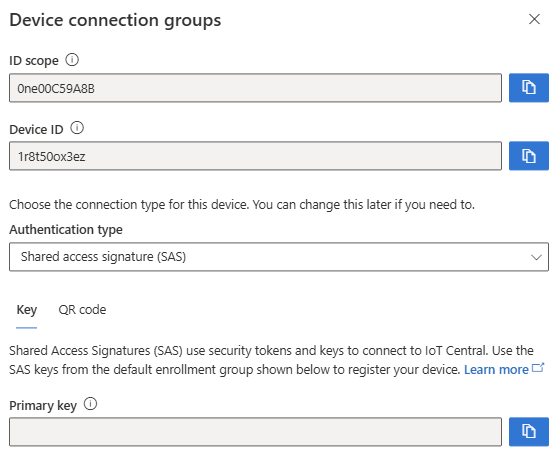
11. Enter the "Device ID" into the Cloud-Azure section of the OSS Companion app's configuration process.
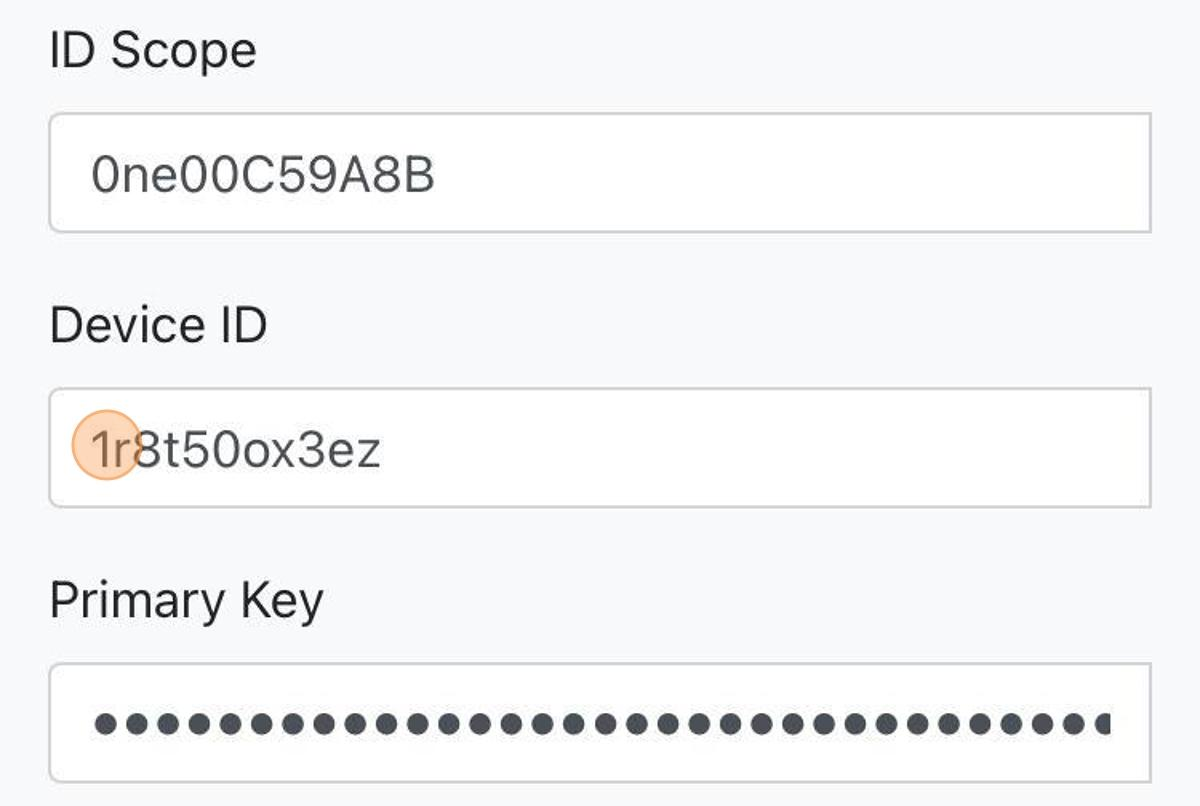
12. Copy the "Primary Key."
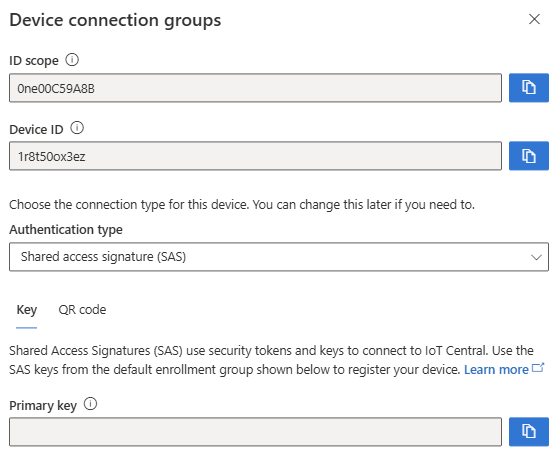
13. Enter the "Primary Key" into the Cloud-Azure section of the OSS Companion app's configuration process.
Consider emailing or messaging yourself the primary key over a secure connection to avoid mistakes when copying and speed up the process.
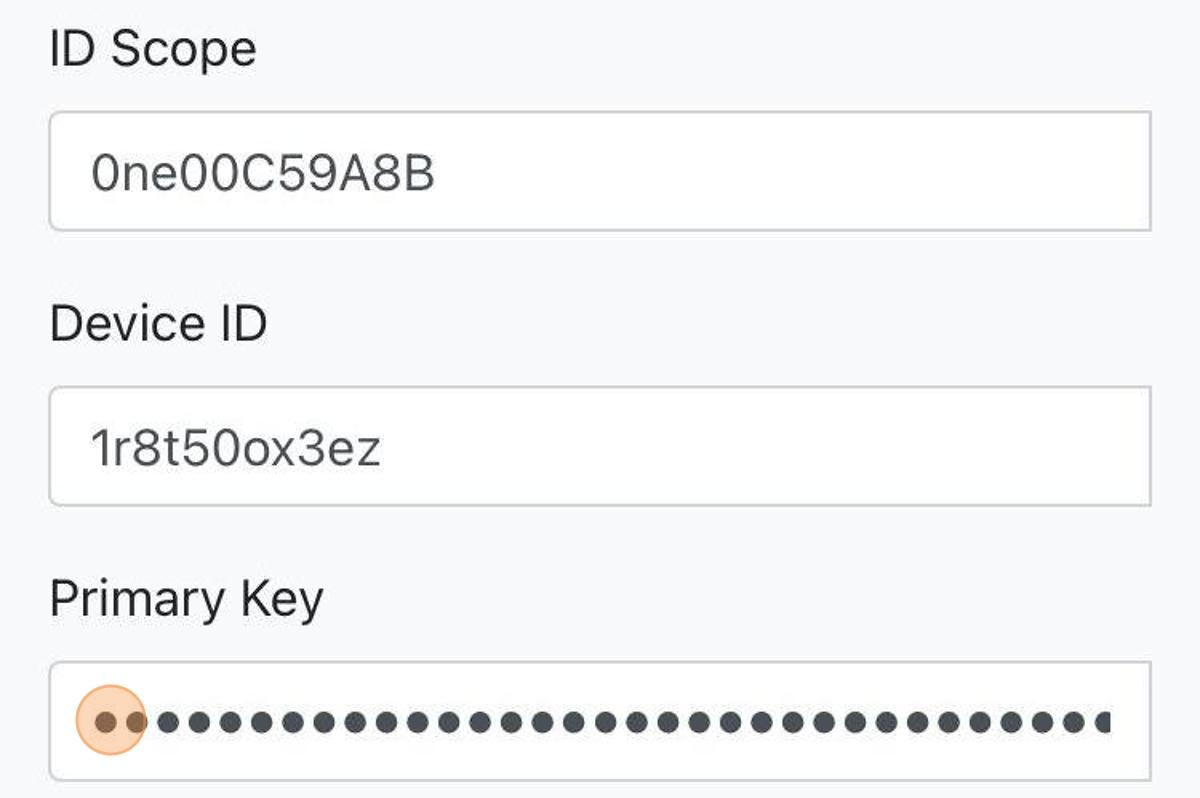
14. Click "Close."
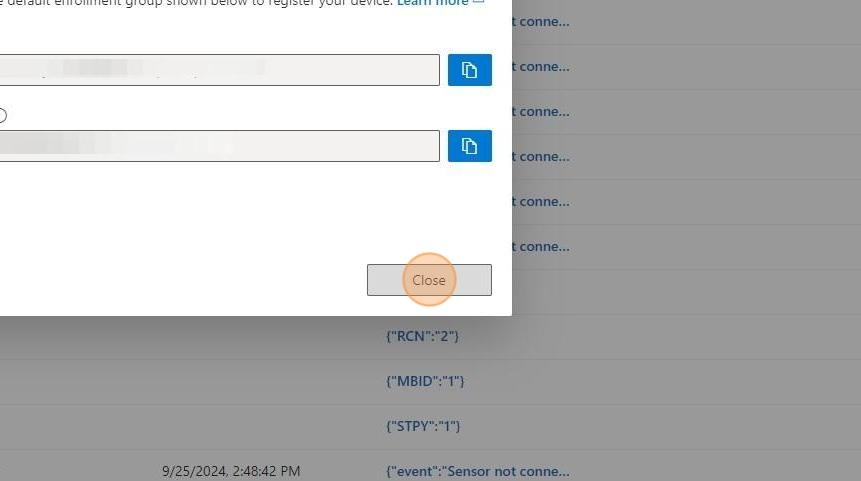
15. Click "Refresh" and check that the raw data from OSS is populating the dashboard.
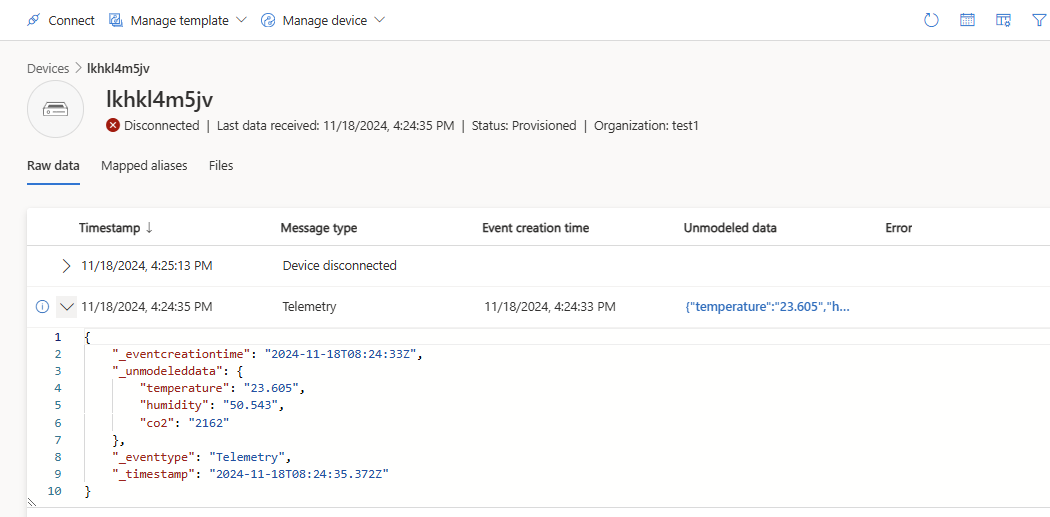
Once you have configured a device, you can visualize your data.
