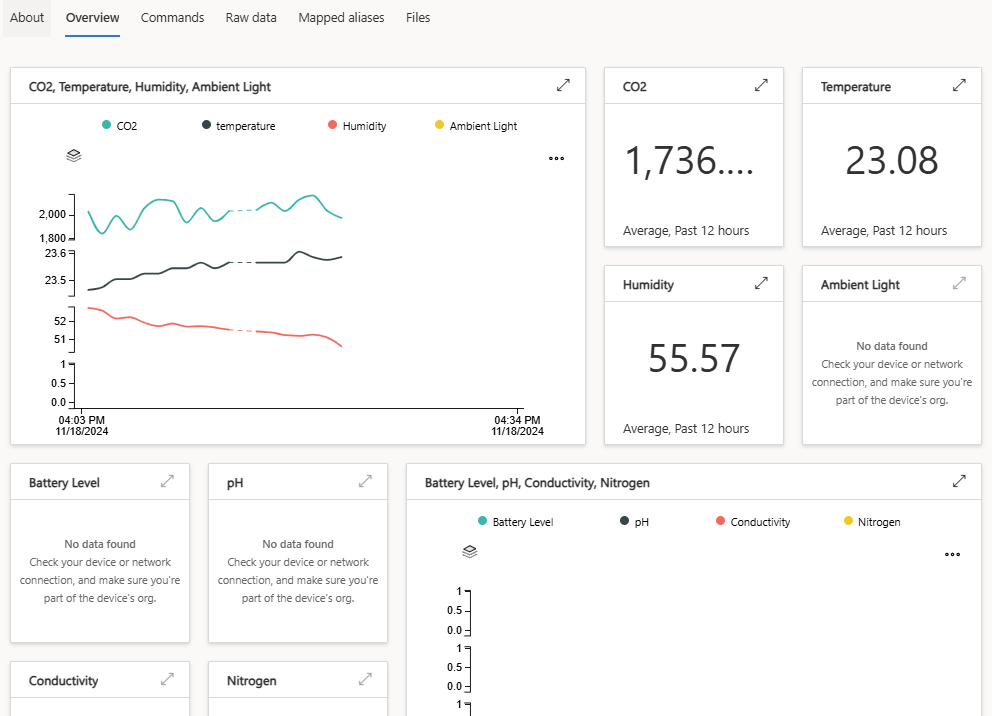Visualizing Your Data
Once you have configured a device, you will need to use a device template.
Device templates help format data, and during this process you will also be able to configure an Azure View, which is similar to a dashboard. Below is an ideal View for OSS:
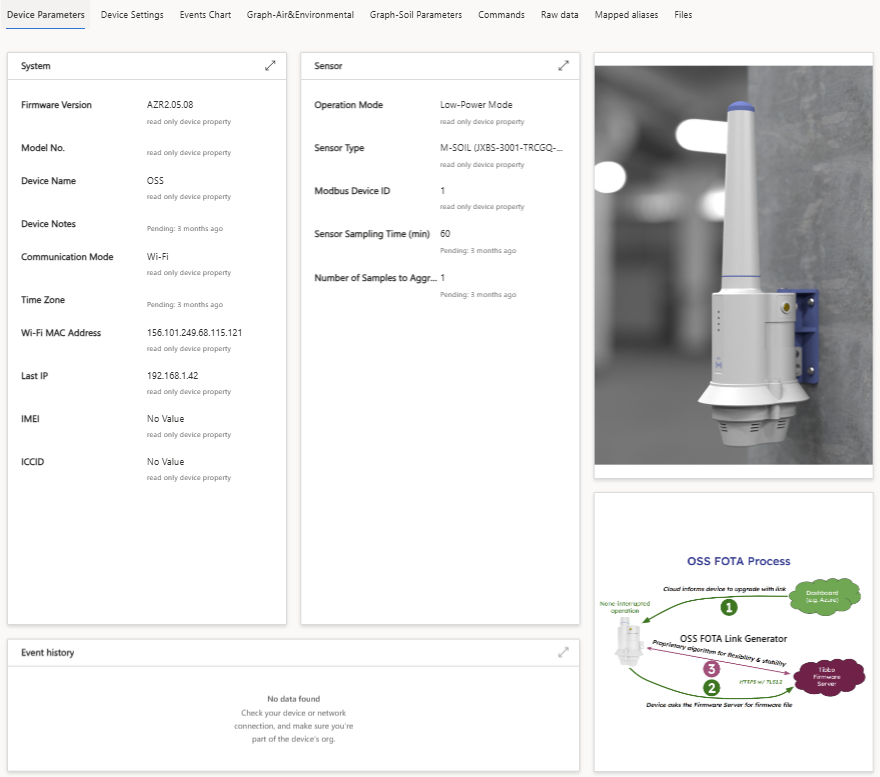
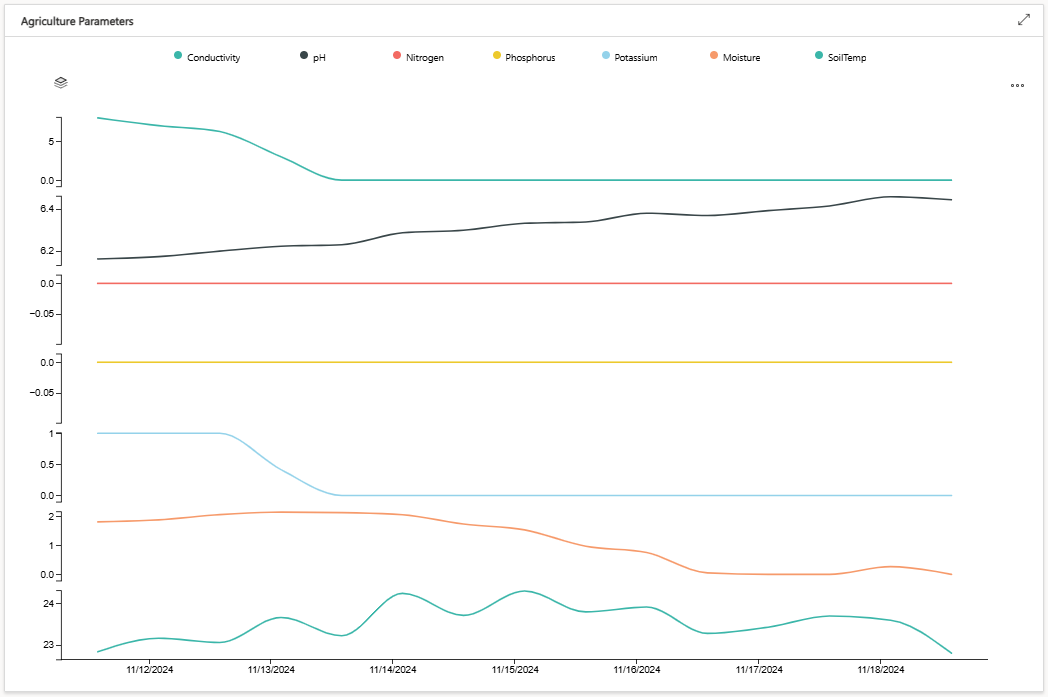
1. Open your device page.
2. Click "Device templates."
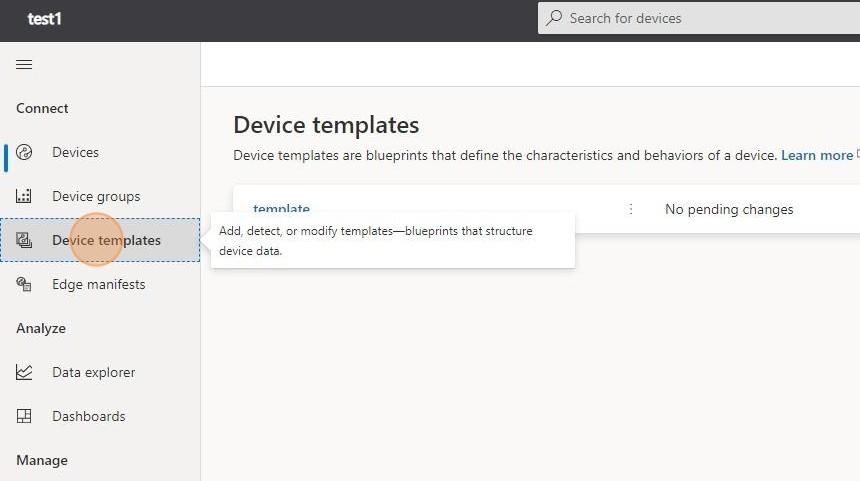
3. Click "New."
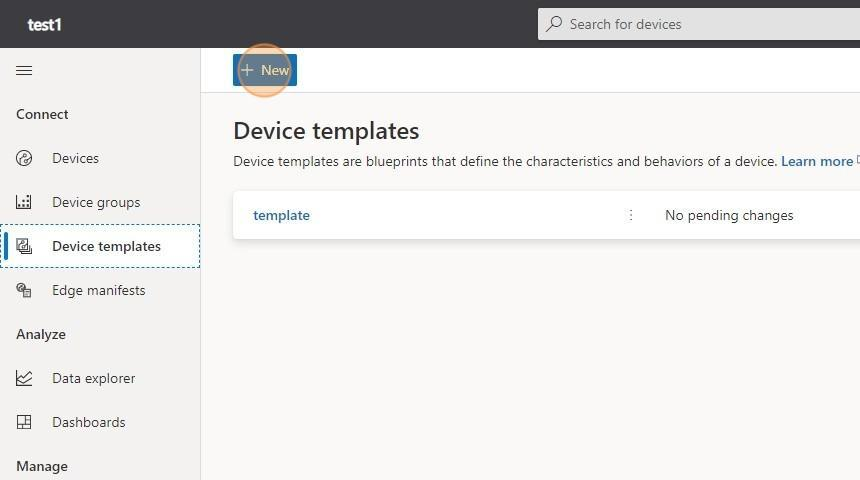
4. Click "IoT device."
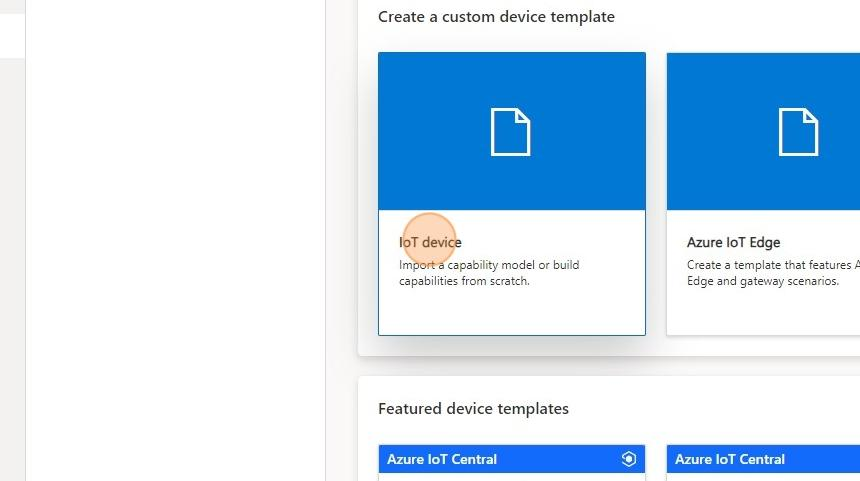
5. Give your device template a suitable and unique name.
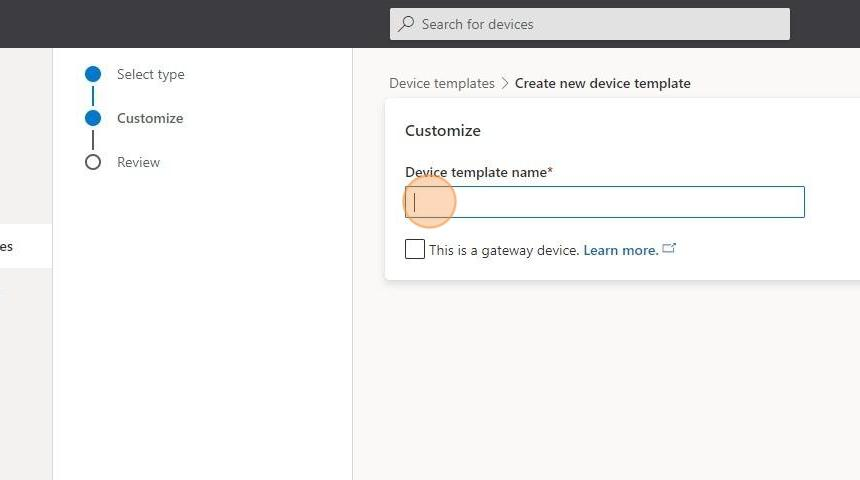
6. Click "Next: Review."
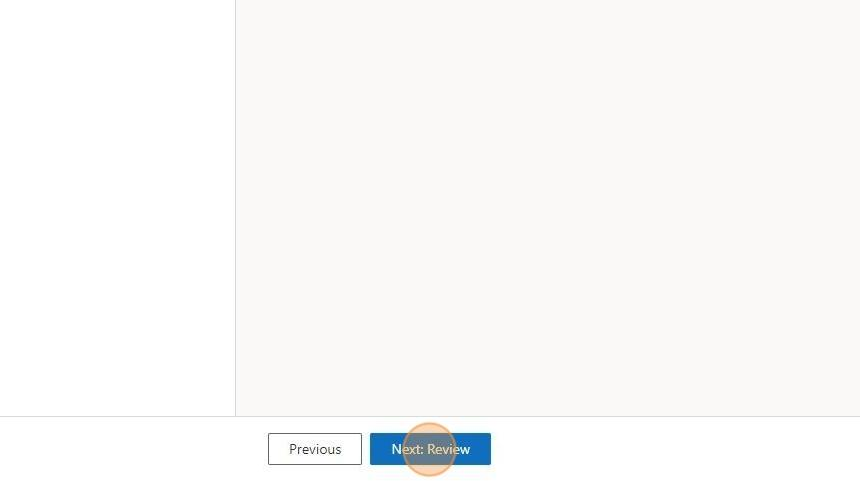
7. Click "Create."
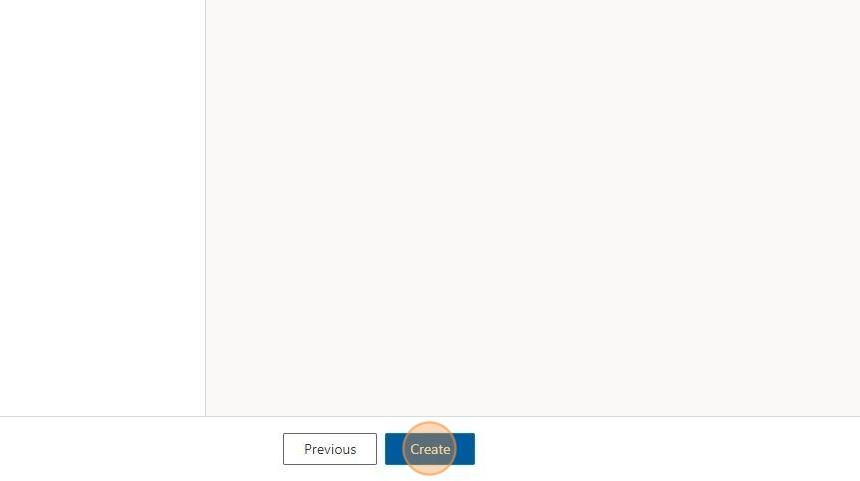
8. Download the official OSS Azure template.
9. Click "Import a model" and select the downloaded OSS Azure template.
If you previously imported this template, you may encounter an error. To resolve it, open the file in a text editor, locate the 'id' on line 3, and change the number after the colon.
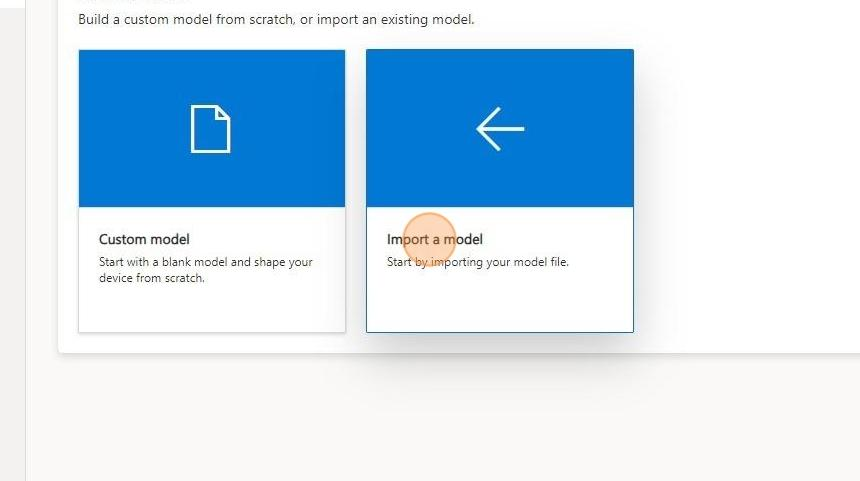
10. Under the "Model" dropdown, click "Views."
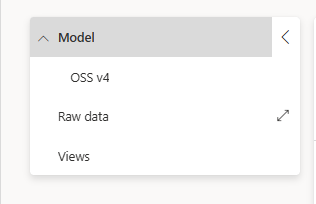
11. Click "Generate default views."
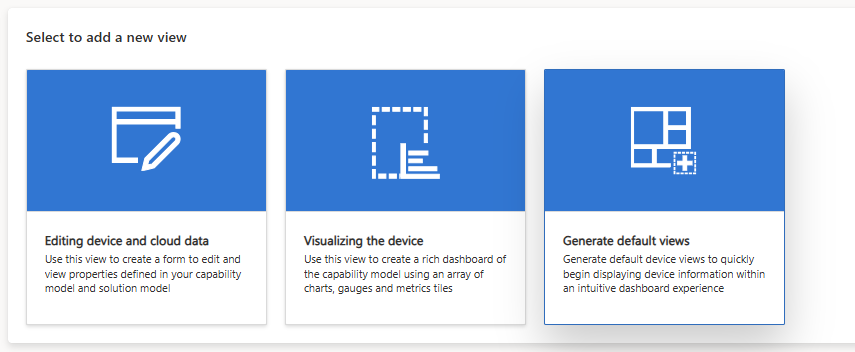
12. Click "Publish."
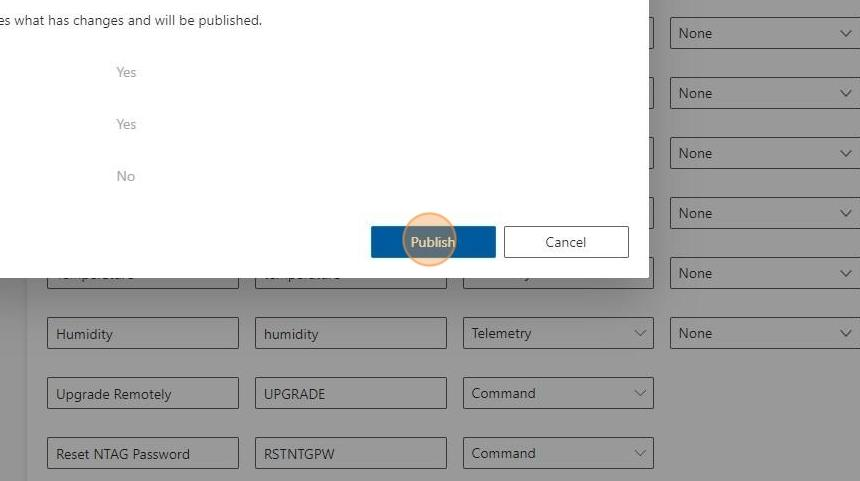
13. Go back to the "Devices" page.
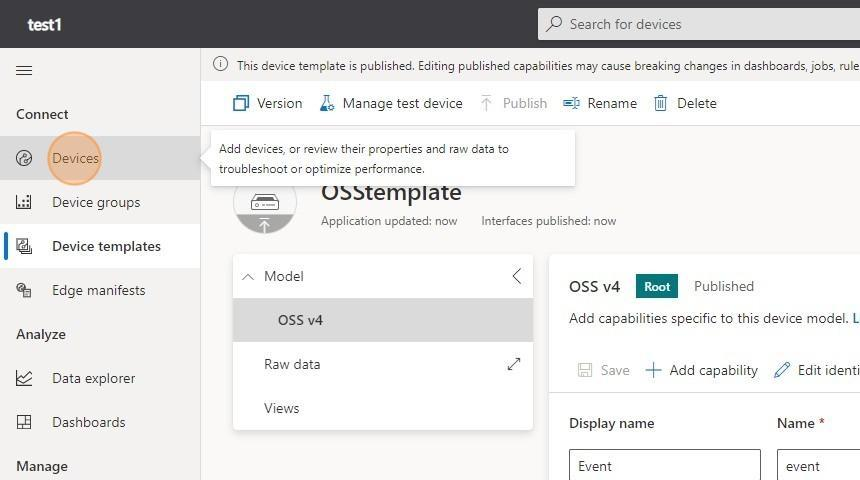
14. Click on your previously configured and connected device.
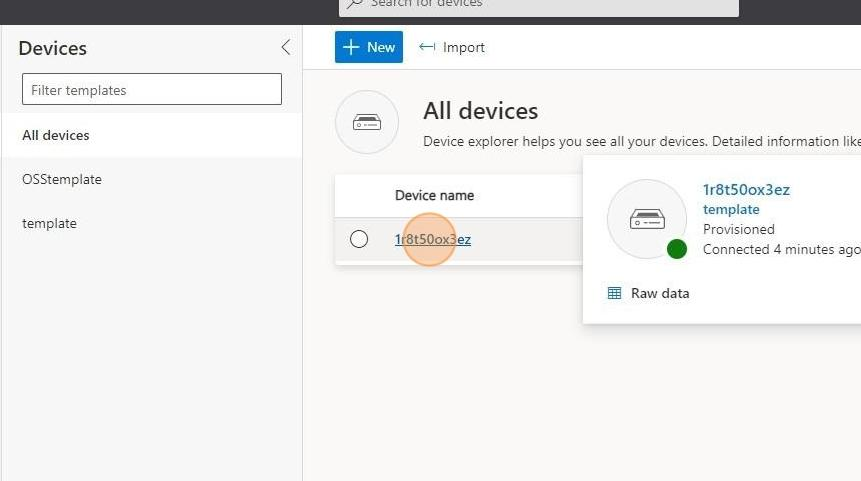
15. Open the "Manage template" dropdown menu and click "Assign template."
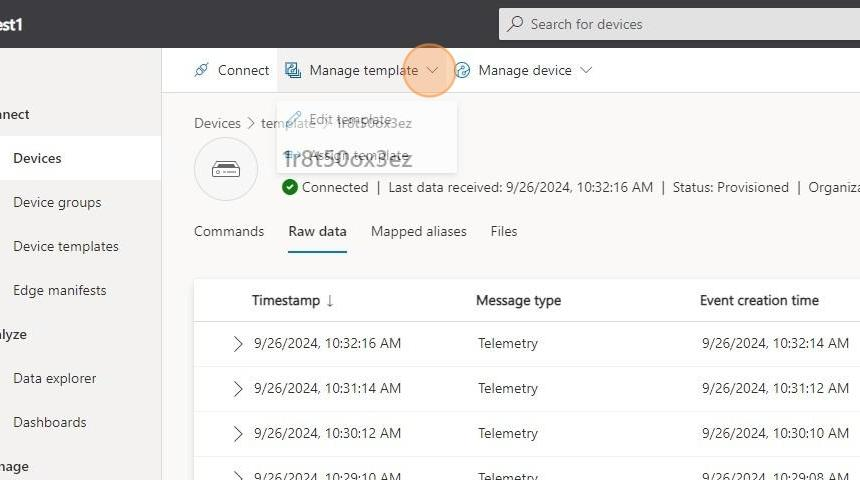
16. Select the previously imported template and click "Assign template."
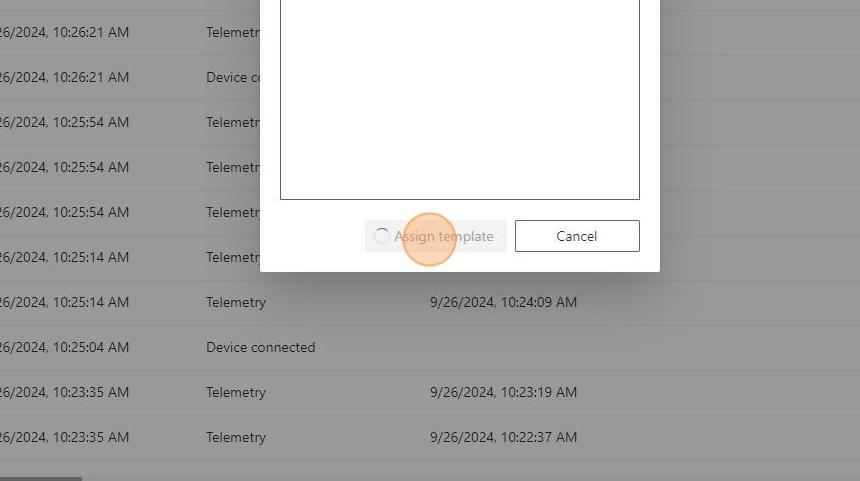
17. Go back to the "Devices" page.
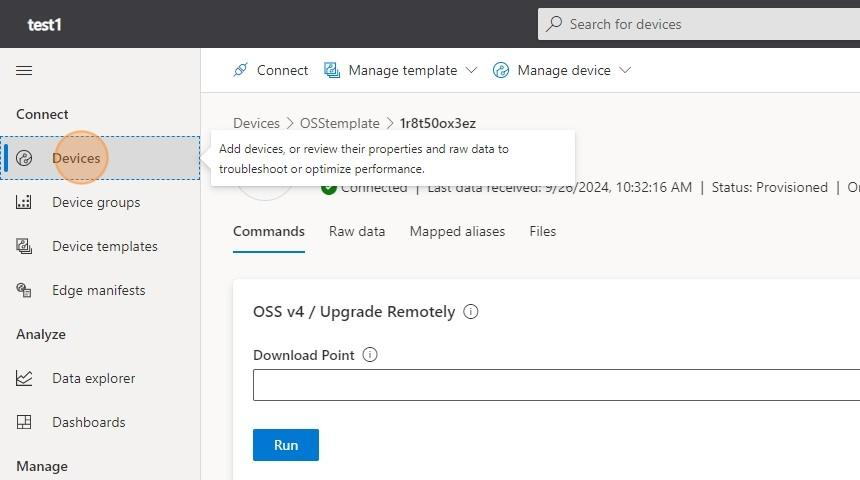
18. Click on your previously configured and connected device.
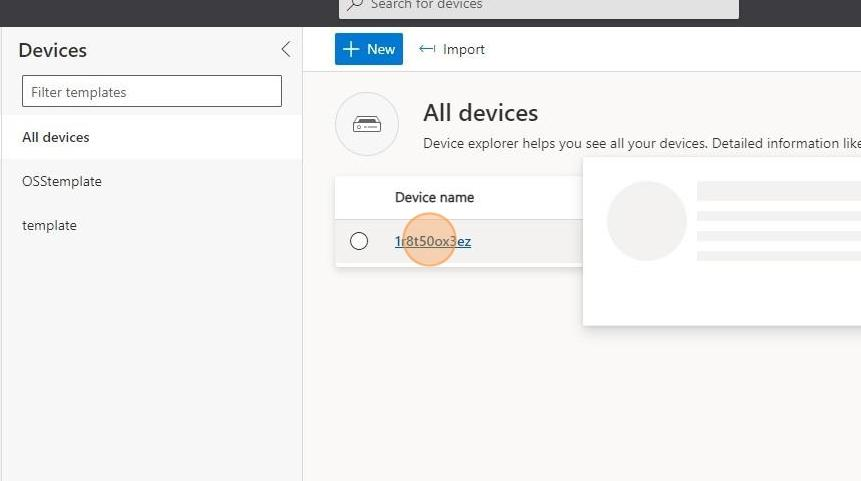
19. Click "Raw data."
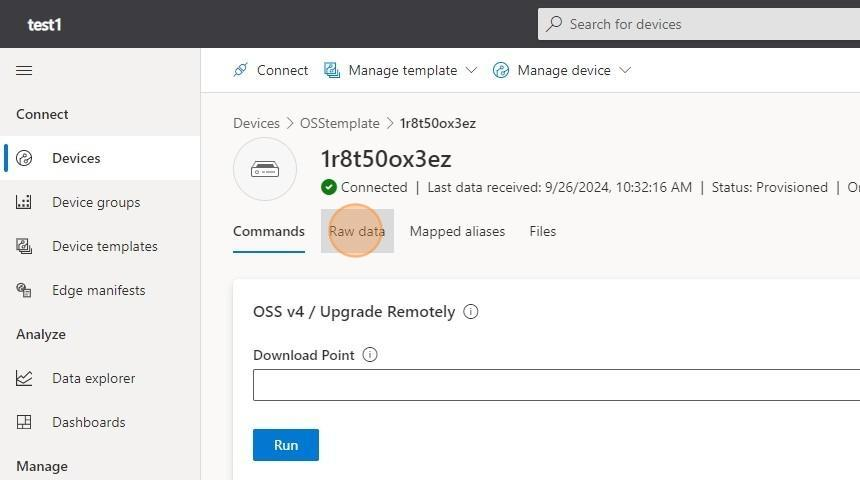
20. Check that your data is formatted correctly, as shown in the screenshot.
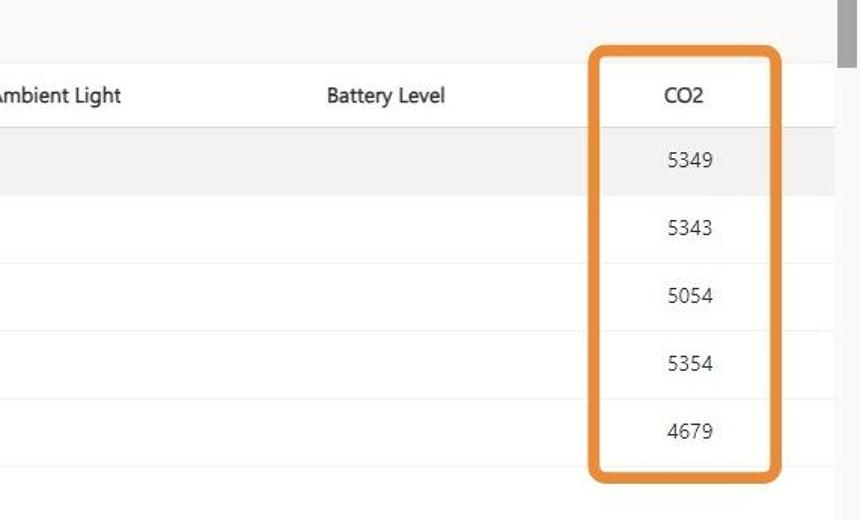
21. In the "Overview" tab, you will be able to see the auto generated dashboard.
Since this dashboard features all OSS telemetry types, you may wish to delete the ones that are irrelevant to your setup by clicking the "..." button on each card.