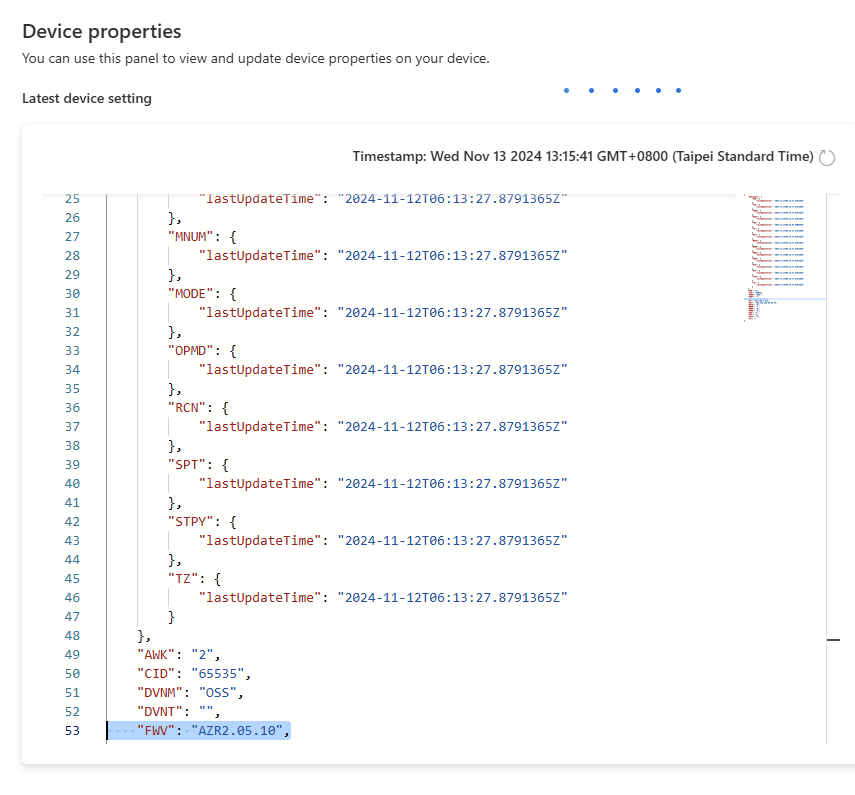Remote Firmware Upgrade
You should use Azure to upgrade the firmware of your OSS devices in remote locations.
Please ensure you have followed our Azure Configuration guide before attempting a remote firmware upgrade, as you will need to have already imported our OSS Azure template to begin the process. If you have not yet configured your OSS device to connect to Azure, you can also perform a firmware upgrade via the OSS Companion app.
Firmware Over-the-Air
The OSS FOTA (Firmware Over-the-Air) process enables secure, cloud-managed firmware upgrades without disrupting device functions. Throughout the download phase, sensor sampling proceeds normally. The process can be broken down into three main parts:
- Triggering the FOTA
- Downloading the firmware
- Flashing the firmware
The following diagram depicts the interaction between OSS, Azure IoT Central and the Tibbo Firmware Server during the download phase.
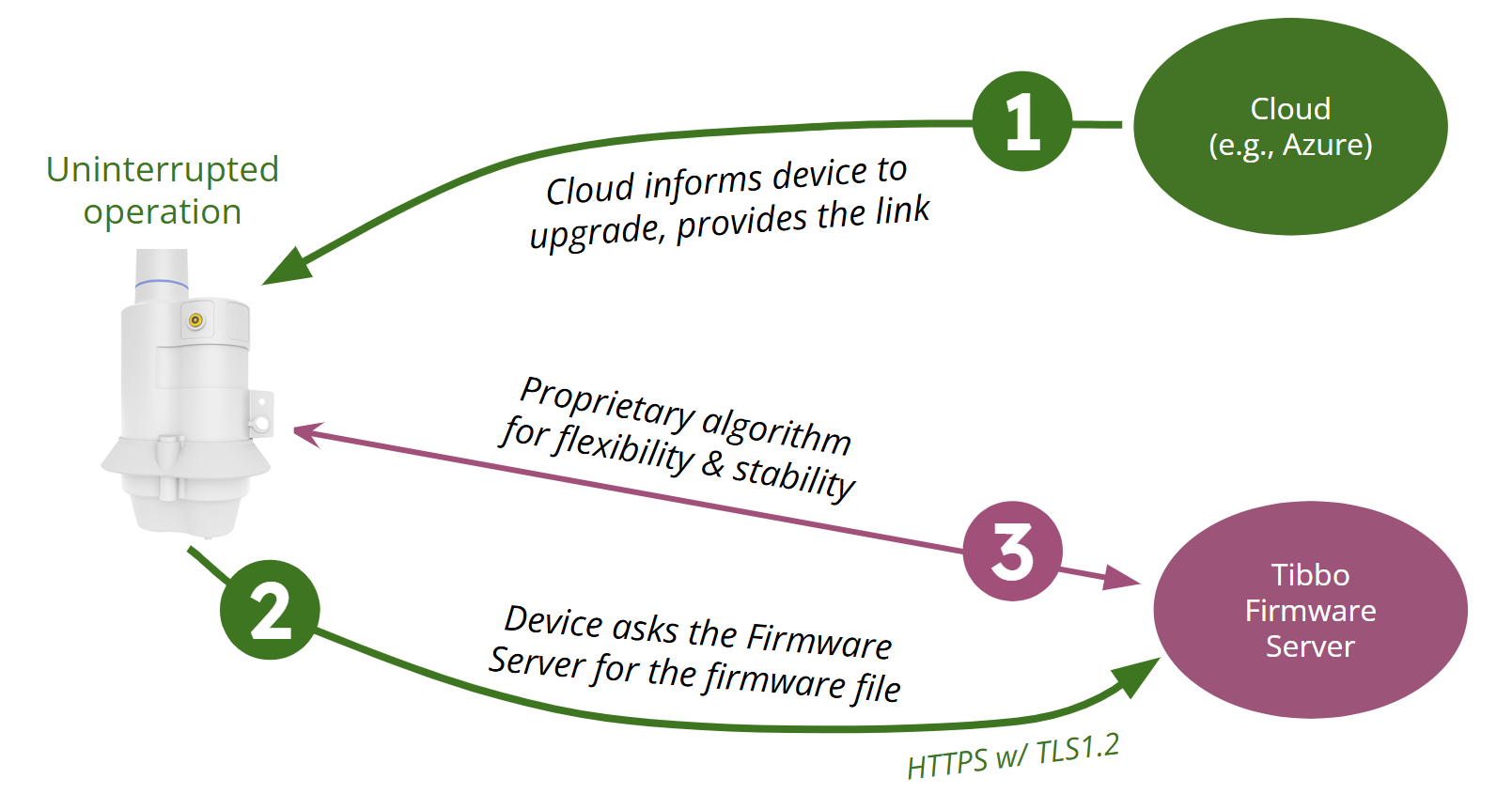
Firmware Downloading
During remote firmware upgrades, OSS downloads the firmware in chunks, retrieving each chunk over a secure HTTPS connection. This approach accommodates connectivity issues and sleep cycles, resuming as needed and displaying progress in Azure.
Firmware Flashing
After the download completes, the device will be flashed with the new firmware.
 To prevent any unexpected firmware issues during the flashing process, please ensure the OSS device remains powered (battery power is sufficient). Loss of power during the flashing process may result in firmware corruption, which would require an on-site upgrade to restore the device.
To prevent any unexpected firmware issues during the flashing process, please ensure the OSS device remains powered (battery power is sufficient). Loss of power during the flashing process may result in firmware corruption, which would require an on-site upgrade to restore the device.
Time Required
The time required for a remote firmware upgrade depends on the OSS device's operation mode and settings. Devices in "Low-Power" mode typically take longer to upgrade compared to those in "Always-on" mode. However, the settings for "Sensor Sampling Time" and "No. of Samples to Aggregate" also influence the upgrade duration.
Always-On Mode
In "Always-on" mode, only the "Sensor Sampling Time" setting is considered. For example, if the "Sensor Sampling Time" is set to 15 minutes, the device will take a sensor sample every 15 minutes and immediately sync it with the cloud. During each sync, a firmware chunk is downloaded. If there are 8 chunks, the process will take around 120 minutes.
Low-Power Mode
In "Low-Power" mode, the device still downloads a firmware chunk whenever it connects to the cloud. However, the frequency of these connections depends on both the "Sensor Sampling Time" and "No. of Samples to Aggregate" settings. The "Sensor Sampling Time" determines how often the device takes a sample, while the "No. of Samples to Aggregate" specifies how many samples must be collected before syncing with the cloud. For instance, if the "Sensor Sampling Time" is set to 15 minutes and the "No. of Samples to Aggregate" is set to 4, the device will take a sample every 15 minutes but will wait until 4 samples are collected before connecting to the cloud. In this case, the device connects approximately once every hour to sync data and download a firmware chunk. If there are 8 chunks to download, the process will take around 8 hours to complete.
1. Go to Tibbo's OSS FOTA Link Generator.
2. Copy the "Official Firmware File Link."
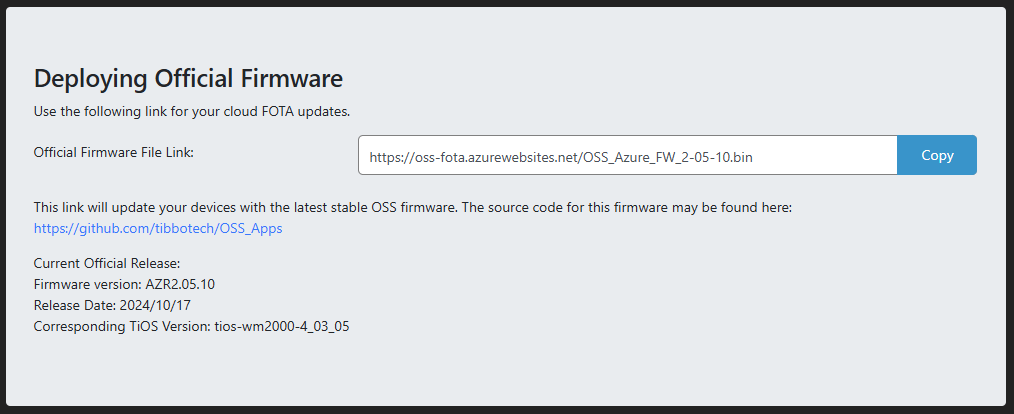
3. In Azure, go to the "Commands" page of your device.
4. Paste the link you previously copied into the "Download Point" input field of the "OSS v4 / Upgrade Remotely" section.
5. Click "Run."
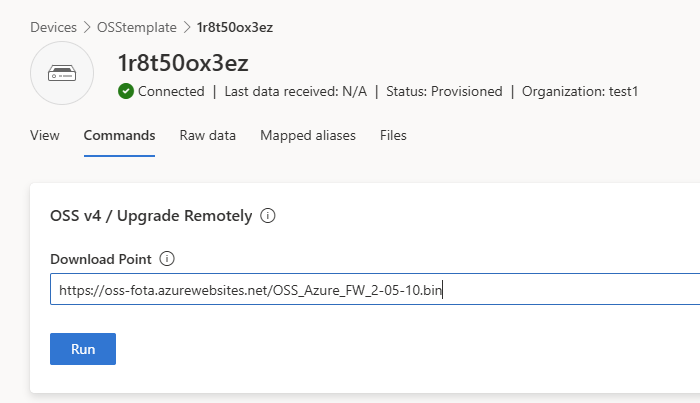
6. In Azure, go to the device's "Raw Data" page to track the progress of the firmware upgrade.
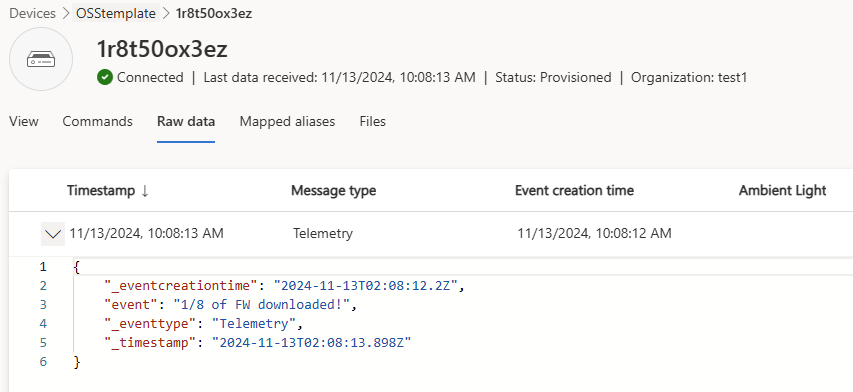
7. Open the "Manage device" dropdown menu and click "Device properties."
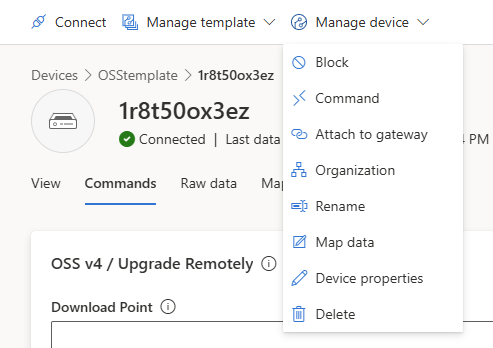
8. Scroll down to the "FWV" attribute and confirm that it matches the firmware version you intended to upgrade to.