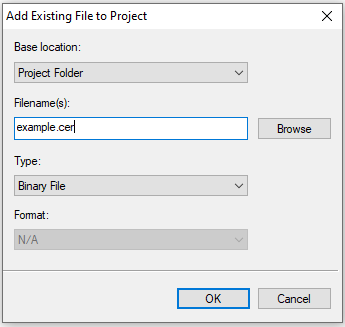Obtaining an Encryption Certificate
Before establishing a secure TCP connection, you'll need to have an encryption certificate for the domain to which you'll be connecting. You can use any certificate from the chain as long as it doesn't exceed four levels from your desired domain. The lowest-level certificate with certificate authority (CA) will generally provide the fastest performance.
Step-By-Step Instructions
First, open your browser of choice and navigate to the domain with which you'll be working. Note that this must be an HTTPS connection. Next to the address bar, click on the "View site information" button to the left of the domain name.
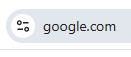
A small dropdown will appear. Click "Connection is secure".
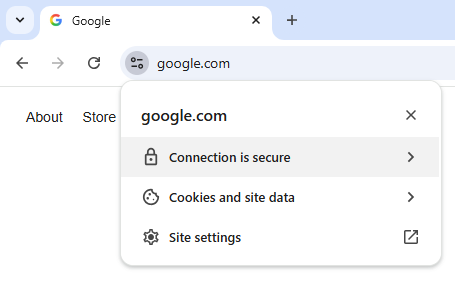
In the Security menu, click "Certificate is valid".
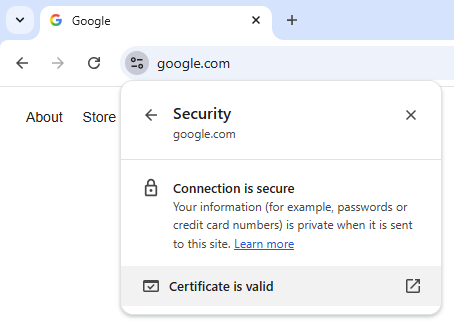
In the Certificate Viewer window, click on the "Details" tab.
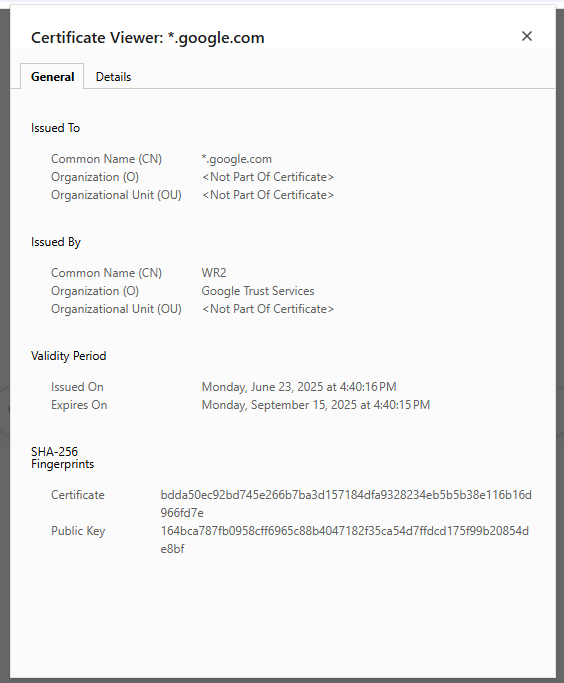
In the Details tab, click "Export..."
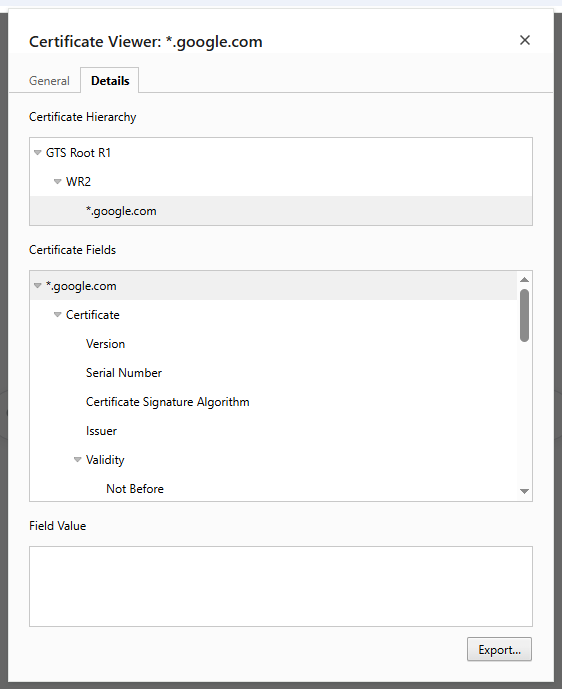
Save the file as a "Base64-encoded ASCII, single certificate (*.pem,*,crt)" file type.

In your TIDE project, click "File", then "Project Files", followed by "Add Existing File", which will open the "Add Existing File to Project" dialog. Select the certificate file you've just saved. Next, make sure that the Type field is set to "Binary File" and click "OK".
The file will be added to your project, and you will see it listed in the Files pane, under Resource Files.