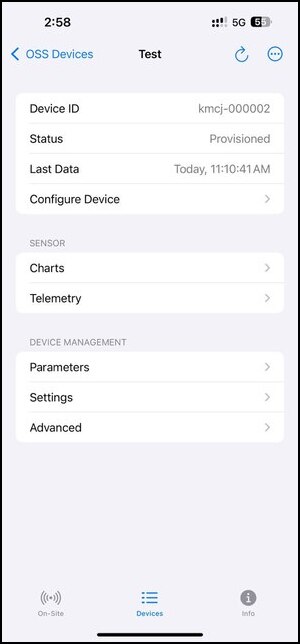Initial Setup
In the OSS Companion app, click "Devices" on the bottom toolbar.
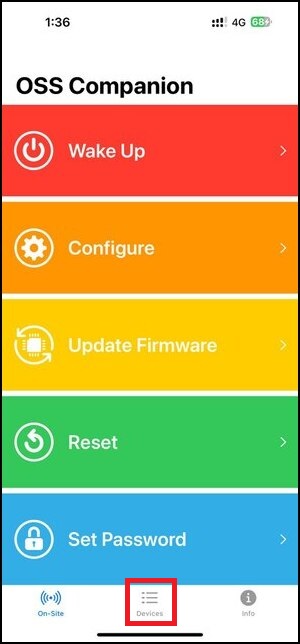
On the Tibbo Cloud page, click the "Sign in" button.

Sign in to your Tibbo account using email/password or Google.
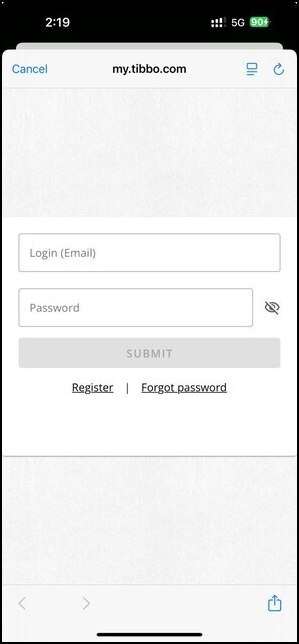
Click the "+" icon below the Default group tab.
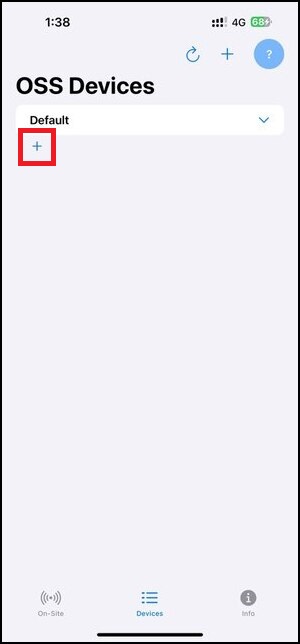
Type a device name and click the "Create" button.
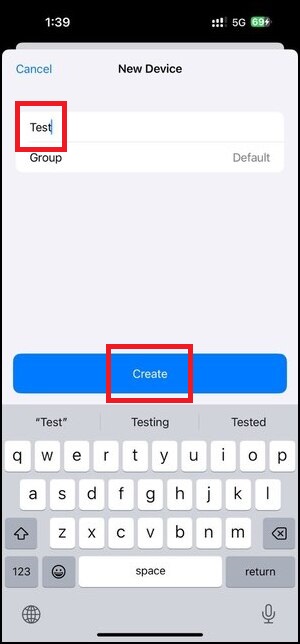
On the Configure Device page, click the "Continue" button.

Bring your smartphone close to the NFC icon on your OSS device.
.png)
On the Configuration page, you can modify system, connectivity, sensor settings, and more. When you are happy with the configuration, click the "Save" button.
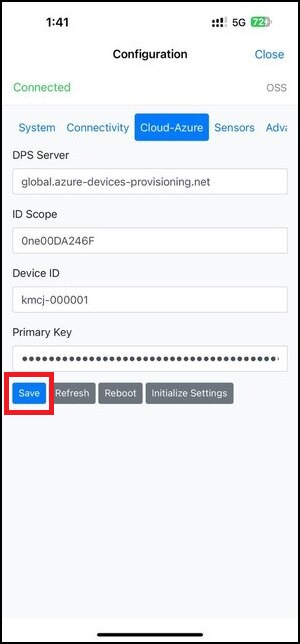
On the Configuration page, click the "Reboot" button.
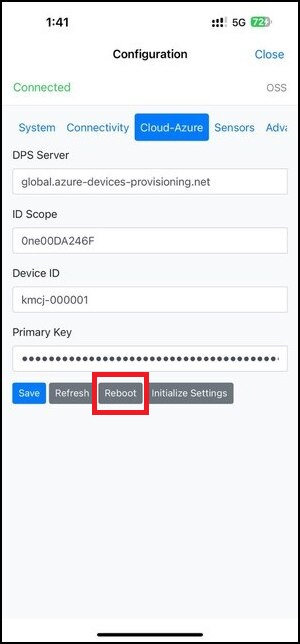
On the Configuration page, click the "Close" button.
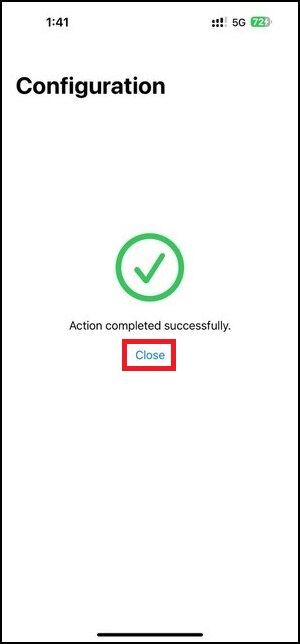
Once the device has succesfully connected to the cloud, the Device page will show Status as "Provisioned".