Setting Baudrate and Parity
Setting Baudrate
Starting from firmware V1.02, the baudrate used by a Bus Probe can be changed from its default of 38,400bps. The baudrate is changed by setting the value of the device's register 202 to one of eight options:
- 0 — 1,200bps
- 1 — 2,400bps
- 2 — 4,800bps
- 3 — 9,600bps
- 4 — 19,200bps
- 5 — 38,400bps (default)
- 6 — 57,600bps
- 7 — 115,200bps
Setting Parity
Firmware V1.06 introduced the parity option, allowing Bus Probes to communicate with error detection. The parity option is changed by setting the value of the device's register 204 to one of five options:
- 0 — None (default)
- 1 — Odd
- 2 — Even
- 3 — Mark*
- 4 — Space
*If two stop bits are required, the parity can be set to the mark mode, which is equivalent to 8-N-2 (8 bits of data, no parity, and two stop bits).
Resetting to Defaults
From firmware V1.03, the baudrate of a Bus Probe can be reset back to the default (38,400bps) without any additional hardware. From firmware V1.06, this reset also affects the parity option.
To reset the baudrate and parity option, power-cycle the device, wait for the green and red LEDs to blink three times, and then quickly press the MD button* three times in less than two seconds. The reset function is only available within the first minute after a Bus Probe is powered on.
* Each Bus Probe comes with a metal pin that makes pushing and holding down the MD button easier.
Manually Changing Baudrate and Parity
To change the baudrate of a Bus Probe, press and hold the MD button on the device and send a Modbus request to write a new value to its register 202.
For example, to set the baudrate of a Bus Probe whose ID is 1 to 57,600bps, you would send the following:
Similarly, to change the parity of a Bus Probe, press and hold the MD button on the device and send a Modbus request to write a new value to its register 204.
For example, to change the parity of the Bus Probe whose ID is 1 to even, you would send the following:
Changing Baudrate and Parity Via the Web App
If you have Tibbo's Web485 board* and a Chromium-based web browser (Chrome, Chromium, Edge, Opera), you can easily change the baudrate and parity of a Bus Probe through our Bus Probe Firmware Updater web app:
1. Connect the Web485 board to your PC.
2. Connect your Bus Probe to the board.
3. Press the MD button on the probe three times in quick succession. This resets the baudrate and parity option to their defaults (38,400bps and none, respectively), which are the settings the app uses to communicate with Bus Probes.
4. Open the RS485 Modbus Sensors (Bus Probes) Firmware Updater web app.
5. Click Connect a Web485 board.
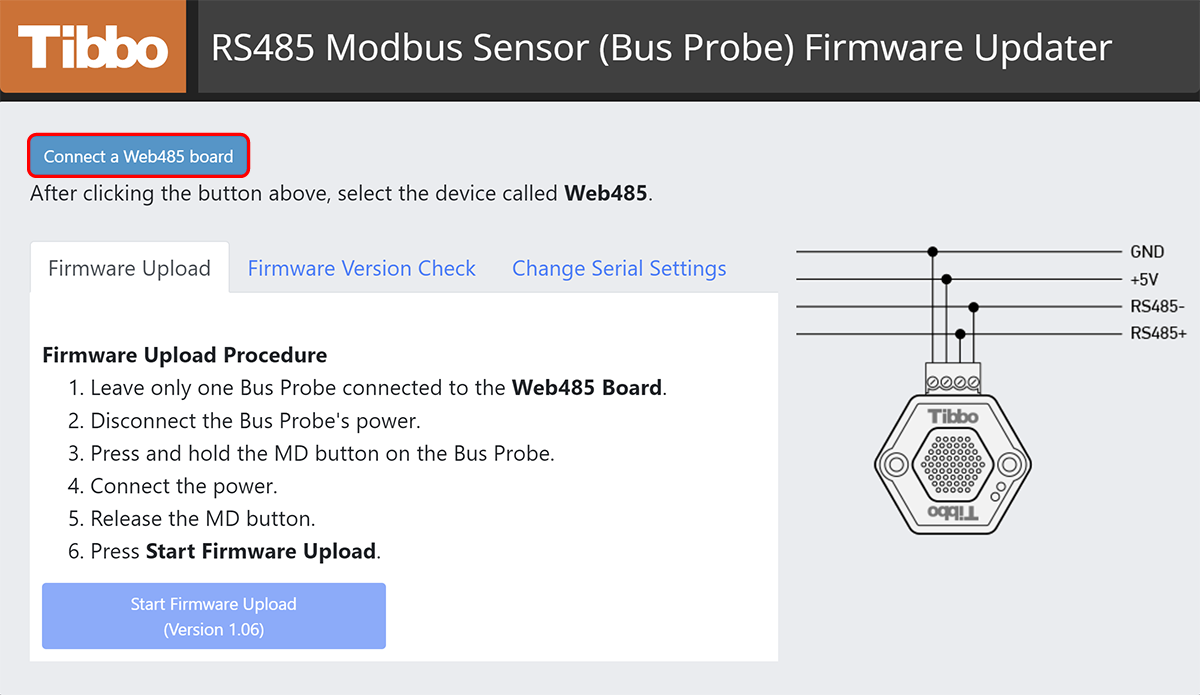
6. Select Web485 from the list and click Connect.
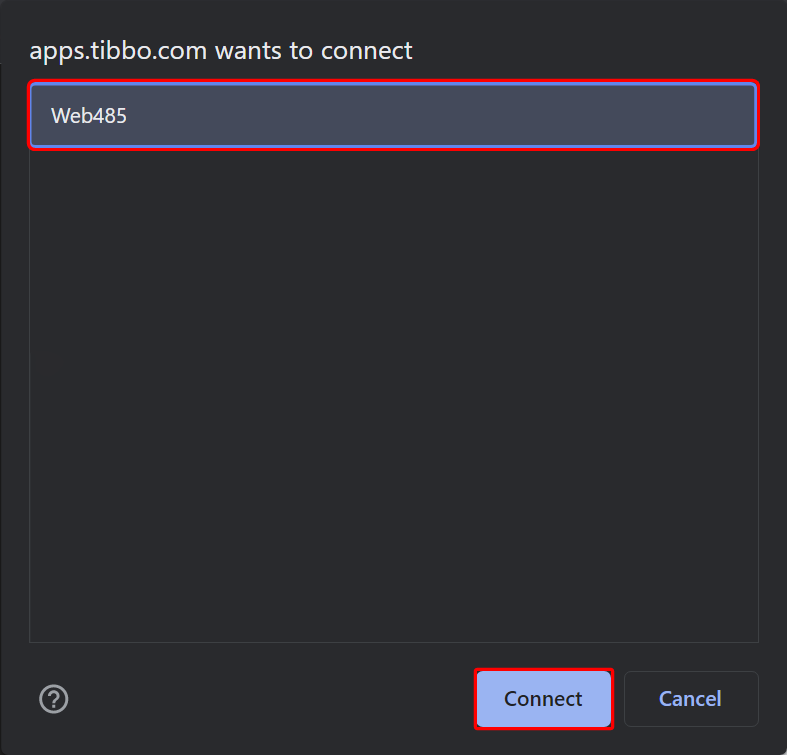
7. Click the Change Serial Settings tab at the top.
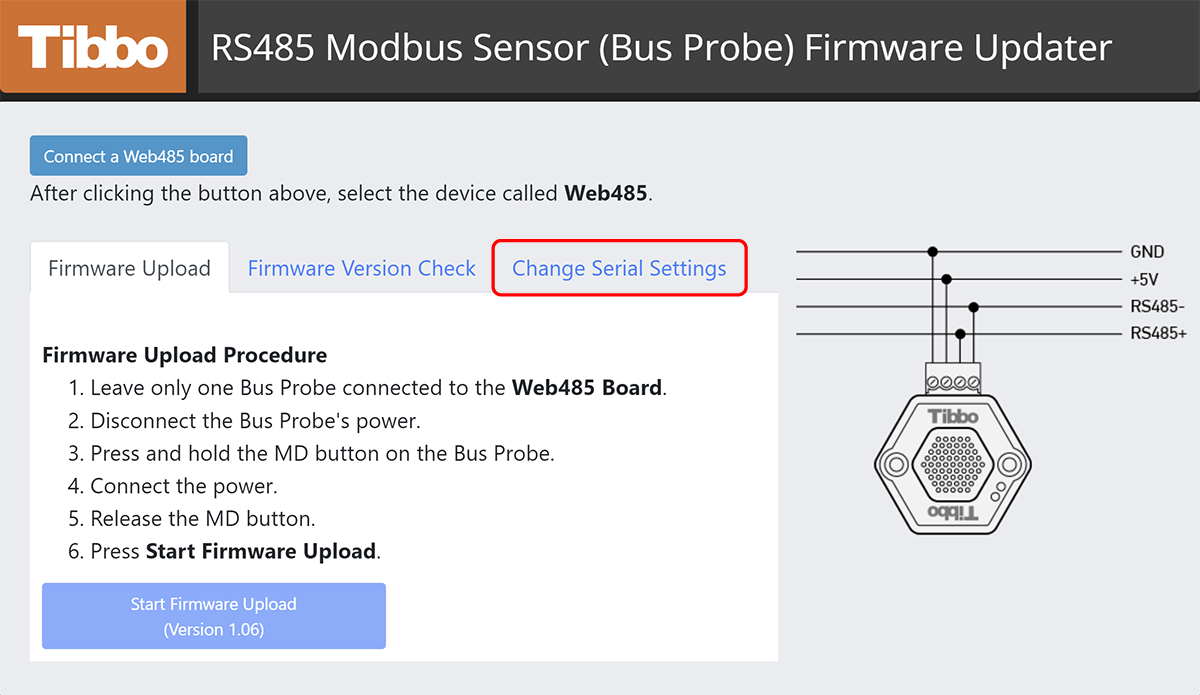
8. Select your desired baudrate from the dropdown menu.
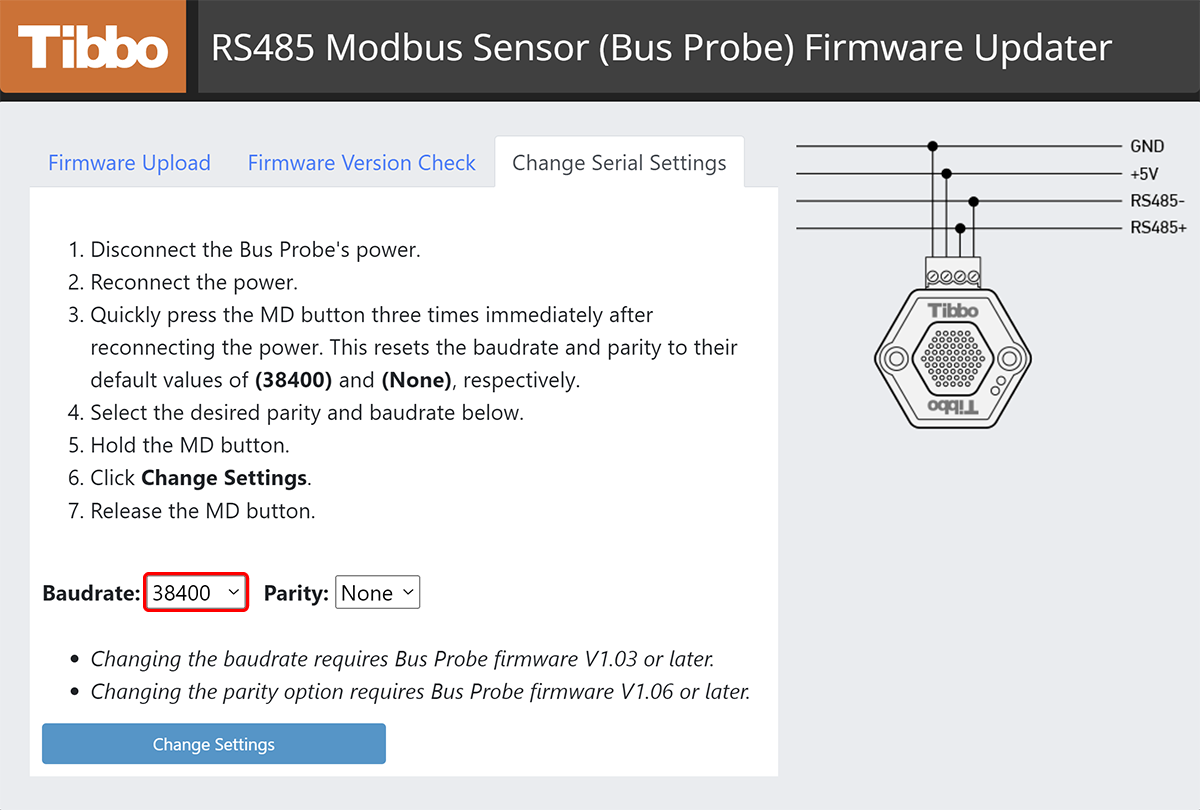
9. Select your desired parity mode from the dropdown menu.
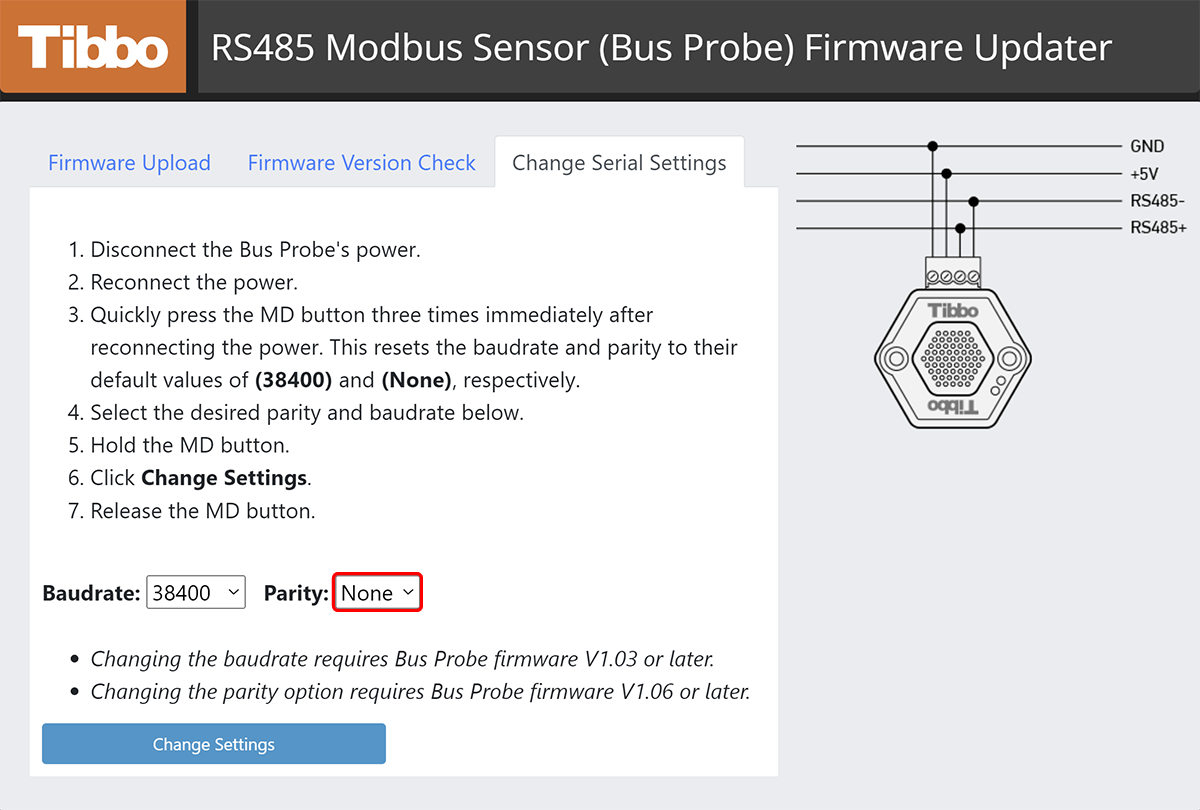
10. Press and hold the MD button on the Bus Probe, then click Change Settings.
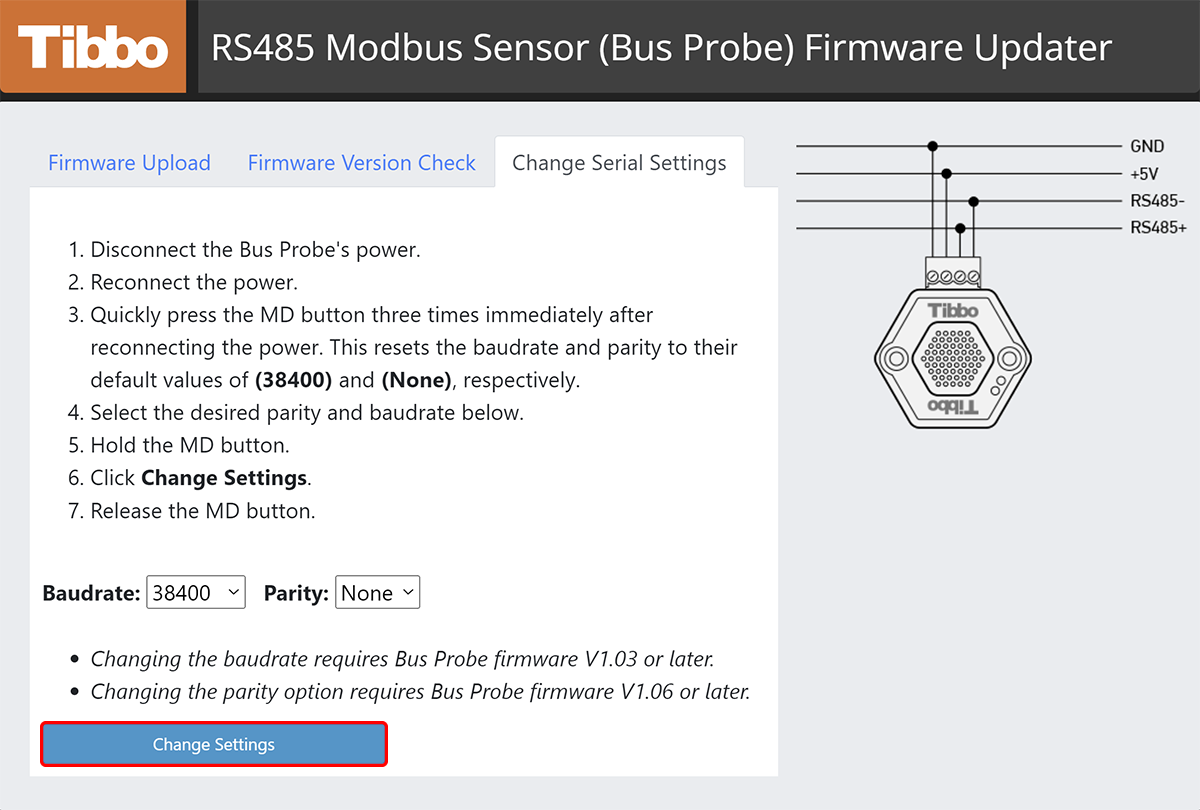
* The Web485 board works not only with PCs and Macs, but also Android smartphones.
