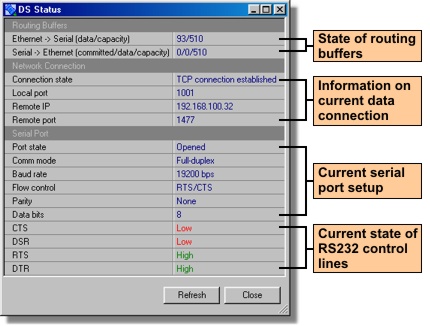DS operation can be monitored remotely, using a routing status dialog . To open the dialog click the Routing status button. This feature is a very useful debugging tool that lets you determine the DS state at any moment. The information in the dialog is updated each time Refresh button is pressed (this is the button in the dialog , not in the main window ).
This function is available in the auto-discovery and address book modes with the following limitations:
| • | When you are working in the address book mode you won't be able to use this feature on Device Servers for which inband access method is set. Routing status feature requires out-of-band access! This is because inband access implies sending commands through the TCP data connection and the DS only allows for a single data connection at a time. Since the feature is created mainly to monitor the DS while it is routing the data (i.e. has a data connection with some other network host/application), the only available data connection should not be occupied by the DS Manager. |
| • | Routing status feature is not supported by the Device Servers running older firmware (earlier than V3.xx). |
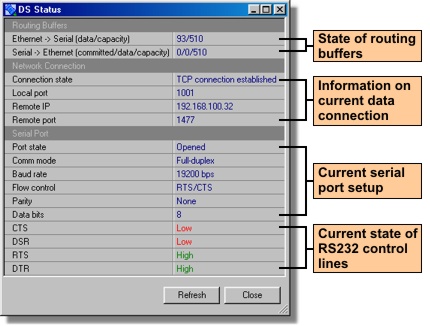
Routing status dialog displays the following information:
| • | Current state of routing buffers. Routing buffers are used as a temporary storage for the data being routed between the Ethernet and serial ports of the DS. The routing status dialog reports the number of committed bytes (for serial-->Ethernet buffer), total number of bytes in each buffer ("data"), and the capacity of the buffers. Read serial-to-Ethernet data routing topic to learn what "committed" means. Capacity information is provided because different DS models have buffers of different size. |
| • | Information on current data connection. This partially doubles the data reflected by the status icons (displayed in the device list) and the status areaof the main window. Additional information provided by the routing mode dialog includes the IP-address and the port number of the network host with which the DS has been/is/will be in a data connection. Here is what these two fields show: |
| • | While the data connection is established and after it is closed (aborted) the fields show the IP-address and port of the network host with which this connection is (was) established. Notice that this may be different from the above- if the DS has accepted an incoming connection! |
| • | Current serial port setup. This data may be of interest because it will not necessarily match the serial port setup defined by the serial port-related DS settings. The values of settings can be overridden by the network-side parameters (a.k.a. "on-the-fly commands")*. Therefore, the routing status dialog can be used to verify actual current serial port setup. |
| • | Current state of RS232 control lines. The state of control lines is displayed in the correct polarity for DS100R, DS100B, DS203. For EM100, EM120, EM200, EM203(A) the state is exactly opposite. So, if the state of RTS line (output) is shown as HIGH then this means that the DS is ready to receive the data from attached serial device. |
Programmer's info:
The DS Manager uses two commands- Echo (X) and Status (U) - to read out the current status of the DS.
* On-the-fly commands are used, for instance, by Virtual Serial Ports (VSPs) to change serial port configuration of the DS. This way PC application that has opened the VSP can change the setup of the DS serial port as needed.